Create New Rate Group
The steps below explain the process for creating a new rate group for rates used for valuation. For the special cases when rates groups for rates fluctuate based on external factors, rates are created using an activity.
Steps to Create a New Rate Group
-
Click the Admin Explorer tab.
-
Select New Rate Group. The Rate Group Wizard will open.
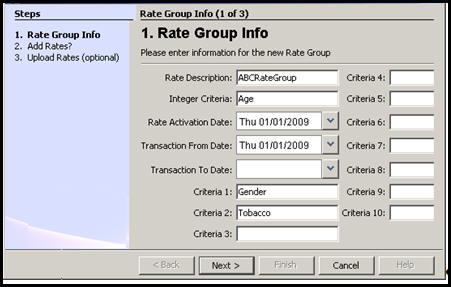
Step One of Rate Group Wizard
-
Enter the Rate Description. This is a descriptive name that is used to identify the rates. It should be the name provided with the rate table. This name will be stored as the RateDescription in AsRateGroup and AsRate.
-
Enter the Integer Criteria. This is used as a means of identifying the name of the primary method of rate indexing. Rate indexing is a mechanism employed by insurance companies to track the amount of time or change affecting an insurance rate. Main indexes are generally age and policy duration (in years), which are both integer indexes. The actual index values, such as 1, 2, 3, etc., are actually stored in AsRate. The name of the index is stored in IntegerCriteria of the AsRateGroup table.
-
Enter the Rate Activation Date. This date is used in conjunction with a policy’s effective date to identify when a set of rates is active for a policy. The policy must be effective on or after the date listed here to use the set of rates. It is this date that is used as a way to distinguish multiple sets of rates tied to a single rate group name. Rates may change due to re-pricing after the launch of a plan or for various other reasons. While all other factors may remain, creating an identical rate group with a different rate activation date allows you to manage another set of rates for the same product.
-
Enter the Transaction From Date. This date is used in conjunction with a transaction that requires the use of rates if a transaction occurs on or after this date, but prior to the ActiveToDate. TransactionFromDate is stored as the ActiveFromDate in AsRateGroup.
-
Enter the Transaction To Date. This date is used in conjunction with a transaction that requires the use of rates if a transaction occurs before this date. Transaction To Date cannot change after it has been set, as the system would see this as a need for undo/redo or backdating. When loading new rates, this field should be left blank. The TransactionToDate is stored as the ActiveToDate in AsRateGroup.
-
Enter the descriptions for Criterion 1 through Criterion 10. The descriptions should be entered as they appear in the Excel spreadsheet. Criteria names must remain constant for all rate groups in the system. These criteria names will correlate to columns in your rate table. Criteria names are case sensitive so make sure the names match exactly. For example, if UWClass is used, then there should not be entries for Underwriting Class or UWclass. Keep the syntax and spelling the same for criteria that have the same meaning.
-
Select Next.
-
Determine how to add the rates.
-
Select Yes to upload an Excel spreadsheet of rate information. You will be prompted to upload rates.
-
Select No and then select Finish if you want to add the rates manually using the Rate Group Editor.
After the Rate Group has been successfully added, you can upload aggregate rates or select rates from an excel spreadsheet.
Copyright © 2009, 2014, Oracle and/or its affiliates. All rights reserved. Legal Notices