Market Calendars
Market Calendars can be managed through the Rules Palette. The Code Names editor in Admin Explorer is used to make the inital entries. When information is entered through this editor it is saved in the database in two locations: AsCodeCalendar and AsPriceOffset.
Steps to Add a New Calendar
-
Navigate to Admin Explorer | Administration | Code Names | AsCodeCalendar.
-
Click Add. A new row will appear highlighted in blue.
-
Click the Code Value field and type a code value.
-
Click the Short Description field and type a description.
-
Click the Long Description field and type a description.
-
Select a the number of days for the Business Date Offset.
-
Click the System Indicator box if this calendar is the default calendar. Only one calendar can have the System Indicator.
-
Click the Translate field to open the Translation window.
-
Type a language transaction for the calendar name. At least one translation must be entered for each row listed in the Translation window.
-
Click OK to close the Translation window.
-
Right-click on the AsCodeCalendar file and select Check-in to save the changes to the database.
If a calendar entry needs to be edited, check-out the AsCodeCalendar file and click in any field to make updates. The row will appear highlighted in green and the Edit checkbox will contain a checkmark to indicate that the information has changed. Check-in the file to save the changes.
If a calendar entry needs to be deleted, check-out the AsCodeCalendar file and click the Delete checkbox in the row that should be deleted. The row will appear highlighted in red. Check-in the file to save the information to the database. After the file is checked-in, the row will be removed. Removing information through this editor updates AsCodeCalendar and AsPriceOffset in the database.
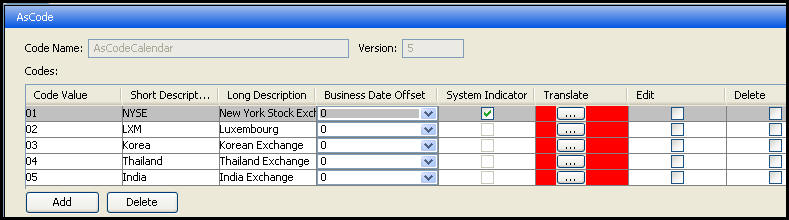
AsCodeCalendar in Admin Explorer
Copyright © 2009, 2014, Oracle and/or its affiliates. All rights reserved. Legal Notices