Requirements Security
Requirement security should be set-up for Palette users and OIPA users. Security is set through the Admin Explorer tab in the Security folder. There is a node for Palette Security and Application Security.
Palette Security
From the Admin Explorer tab, open the Palette Security folder. Double-click the Security Role file to open it in the Configuration Area. Make sure Administration - All Non-Security Administration - CheckIn/CheckOut is in the Applicable Privileges column.
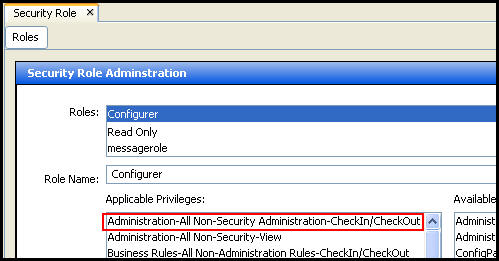
Security Privilege in Security Role for Requirements
Application Security
Several new buttons were added to the security group file to specify which users can work with requirements in OIPA . In the Admin Explorer tab, open the Security | Application Security | Security Groups folder. Double-click a security group to open it in the Configuration Area. Check the box next to the following buttons to grant access to requirements in OIPA.
-
ActivityRequirement: grants access to the ActivityRequirementScreen. If this is not checked for any transaction, then the user will not see the requirement icon for that transaction.
![]()
Requirements Icon in OIPA
-
RequirementDelete: grants access to the RequirementDelete right-click option on the ActivityRequirementScreen. The Activity Requirement screen is accessed by clicking the requirement icon next to an activity. When the screen opens, right-click over the name of the requirement and the delete option should display unless security privileges are not granted.
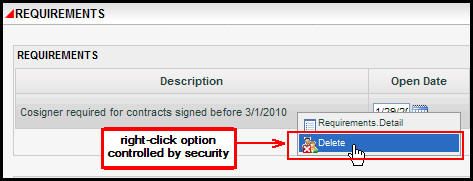
Requirement Delete Option in OIPA
-
RequirementDetails: grants access to the RequirementDetails right-click option on the ActivityRequirementScreen. The Activity Requirement screen is accessed by clicking the requirement icon next to an activity. When the screen opens, right-click over the name of the requirement and the requirement detail option should display unless security privileges are not granted.
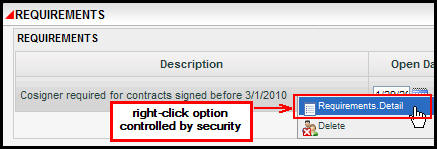
Requirements Detail Option in OIPA
-
RequirementOk: grants access to the OK button on the ActivityRequirementScreen. If this is not checked for any transaction, then the user will not have the ability to manually update pending requirements.
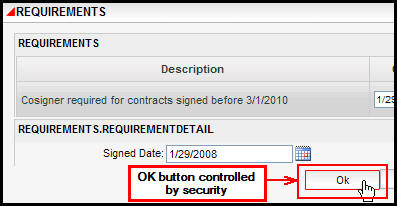
Requirements OK Button in OIPA
-
PolicyRequirementScreen plan page: allows granting access to the Policy Requirement screen page and the associated buttons for policy requirements.
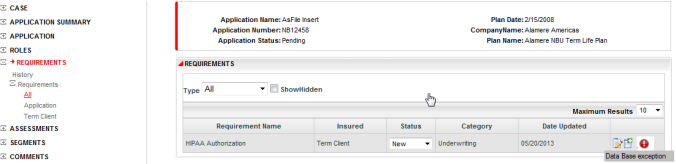
Policy Requirement Screen in OIPA
-
Requirement Error Search Screen company page: allows granting access to the Requirement Error Search Screen page under the Requirement main menu item, as well as granting access to the associated buttons for automatic policy requirements.

Requirement Error Search Screen in OIPA
Requirement Buttons
A screen shot of the Transaction Security Buttons is shown below. The nodes that control requirement security are outlined in red.
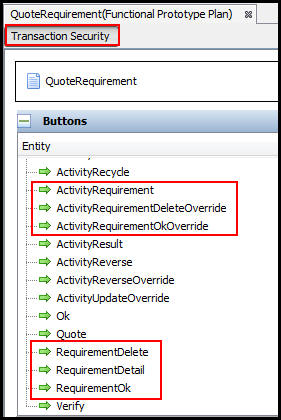
Requirement Security Buttons in Transaction Security
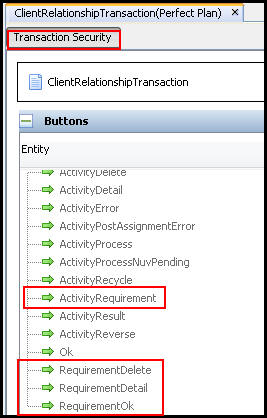
Requirement Transaction Security
Copyright © 2009, 2014, Oracle and/or its affiliates. All rights reserved. Legal Notices