Plan Security
Multiple plans may exist for a company. Plan security allows security levels for individual plans to be assigned on a plan by plan basis. The Plan Security folder holds a folder for the Primary company and any Subsidiary companies. Each company folder contains the plans associated with that company.
Security can be added to all pages in the plan by right-clicking on the plan name. Security can also be assigned on a page by page basis by opening the Plan Pages folder and selecting a specific plan page.
![]()
Plan Pages Right-Click Options
Security is applied from the top down. Once Primary Company security is defined in the Company file and the Company pages, then the Plan Security folder will populate with available plans. Once Plan security is defined, then the Transaction Security folder will populate with available transactions.
Plan Pages
The following is a list of all Plan pages, along with an explanation of what the page controls in OIPA.
The Add Requirement and Add Impairment checkboxes will only display if New Business Underwriting functionality is enabled.
- ActivityComments: this controls the buttons available on an activity's Comments screen, accessed by clicking the Comments icon next to an activity on a policy's Activity screen.
- New: this allows the user to create a new activity comment.
- Save: this controls whether the Save link will display on the Secondary menu when an activity's Comments screen is visible in OIPA.
- Cancel: this allows the user to cancel the activity comment currently being added.
Plan Pages relating to comment screens (but not comment search screens) also contain a Comment Buttons configuration section, which controls actions related to comments. The following comment button security is available for this page:
- Add: this controls whether activity comments are able to be added.
- View: this controls whether activity comments are able to be viewed, or what type of activity comments (i.e. all comments or only those made by the current user) are able to be viewed.
- Update: this controls whether activity comments are able to be modified, or what type of activity comments (i.e. all comments or only those made by the current user) are able to be modified.
- Delete: this controls whether activity comments are able to be deleted, or what type of activity comments (i.e. all comments or only those made by the current user) are able to be deleted.
- View History: this controls whether an activity's comment history is accessible, or what type of activity comment (i.e. all comments or only those made by the current user) history is able to be viewed.
- ActivityDetail: this is the window that opens when the Add Activity link is clicked from the Secondary menu. If this page is unchecked, the Add Activity link will not be available on the Secondary menu.
- ActivityAddress: this controls the Address link inside the Activity Details window that opens when the Add Activity link is clicked on the Secondary menu. If this is unchecked, an Address link will not display.
- ActivityAllocations: this controls the Allocation link inside the Add Activity window that opens when the Add Activity link is clicked on the Secondary menu. If this is unchecked, an Allocation link will not display.
- ActivitySuspense: this controls the Suspense link inside the Add Activity window that opens when the Add Activity link is clicked on the Secondary menu. If this is unchecked, a Suspense link will not display.
- ActivityWithholding: this controls the Withholding link inside the Add Activity window that opens when the Add Activity link is clicked on the Secondary menu. If this is unchecked, a Withholding link will not display.
- ActivityDocument: this controls the document formats that are available for the user to select when working with activities that generate documents.
- ActivityResult: this controls the links that display when the Activity Detail icon is clicked to the left of a processed activity.
- ActivityAddress: this controls whether the Address link will display in the Activity Results window when the Activity Detail icon is clicked to the left of a processed activity.
- ActivityAccounting: this controls whether the Accounting link will display in the Activity Results window when the Activity Detail icon is clicked to the left of a processed activity.
- ActivityAllocations: this controls whether the Allocations link will display in the Activity Results window when the Activity Detail icon is clicked to the left of a processed activity.
- ActivityClassMembership: this controls whether the Class Membership link will display in the Activity Results window when the Activity Detail icon is clicked to the left of a processed activity.

Class Membership Link in Activity Results When Security is Applied
- ActivityDetail: this controls whether the Detail link will display in the Activity Results window when the Activity Detail icon is clicked to the left of a processed activity.
- ActivityDisbursement: this controls whether the Disbursement link will display in the Activity Results window when the Activity Detail icon is clicked to the left of a processed activity.
- ActivityDocument: this controls whether the Document link will display in the Activity Results window when the Activity Detail icon is clicked to the left of a processed activity.
- ActivityEntryFields: this controls whether the Entry Fields link will display in the Activity Results window when the Activity Detail icon is clicked to the left of a processed activity.
- ActivityMath: this controls whether the Math link will display in the Activity Results window when the Activity Detail icon is clicked to the left of a processed activity.
- ActivitySpawn: this controls whether the Spawn link will display in the Activity Results window when the Activity Detail icon is clicked to the left of a processed activity.
- ActivitySummary: this controls whether the Summary link will display in the Activity Results window when the Activity Detail icon is clicked to the left of a processed activity.
- ActivitySuspense: this controls whether the Suspense link will display in the Activity Results window when the Activity Detail icon is clicked to the left of a processed activity.
- ActivityValuation: this controls whether the Valuation link will display in the Activity Results window when the Activity Detail icon is clicked to the left of a processed activity.
- AllocationHistory: this page controls the buttons that display when the History sub node is clicked from the Allocation link on the Policy screen Left Navigation menu.
- AddActivity: this controls whether the Add Activity link will display on the Secondary menu of the Allocation History screen.
- Inquiry: this controls whether the Inquiry link will display on the Secondary menu of the Allocation History screen.
- PolicyComments: this checkbox controls the display of the AddComment link on the Secondary menu of the Allocation History screen. You will not be able to actually enter information for a comment until the PolicyComments Plan Page privilege is also added.
- AddRequirement: this controls whether the Add Requirement link will display on the Secondary menu of the Allocation History screen.
- AddImpairment: This controls whether the Add Impairment link will display on the Secondary menu of the Allocation History screen.
- ExternalClient: this page controls the buttons that display when the External Client Details screen displays.
- Save: this controls whether the Save link will display on the Secondary menu when the External Client Detail screen is visible in OIPA.
Refer to the Extensibility document on the Oracle Technology Network for 10.1.2.0 for information on configuring external clients.
- ImpairmentComments: this page controls a user's ability to add, delete and view Impairment comment information.
Plan Pages relating to comment screens (but not comment search screens) also contain a Comment Buttons configuration section, which controls actions related to comments. The following comment button security is available for this page:
- Add: this controls whether Impairment comments are able to be added.
- View: this controls whether Impairment comments are able to be viewed, or what type of comments (i.e. all comments or only those made by the current user) are able to be viewed. If Add is set to Yes, then No is not an option for this action.
- Update: this controls whether Impairment comments are able to be modified, or what type of comments (i.e. all comments or only those made by the current user) are able to be modified. If UpdateAllComments is selected, then ViewAllComments must also be selected.
- Delete: this controls whether Impairment comments are able to be deleted, or what type of comments (i.e. all comments or only those made by the current user) are able to be deleted. If DeleteAllComments is selected, then ViewAllComments must also be selected.
- View History: this controls whether an Impairment's comment history is accessible, or what type of comment (i.e. all comments or only those made by the current user) history is able to be viewed. If ViewAllCommentsHistory is selected, then ViewAllComments must also be selected.
- ImpairmentDetail: this page contains no buttons that require security configuration.
- Policy: this page controls the buttons that displays when the Policy screen is visible in OIPA.
- AddActivity: this controls whether the Add Activity link will display on the Secondary menu when the Policy screen is visible in OIPA.
- Inquiry: this controls whether the Inquiry link will display on the Secondary menu when the Policy screen is visible in OIPA.
- PolicyComments: this checkbox controls the display of the AddComment link on the Secondary menu of the Policy screen. You will not be able to actually enter information for a comment until the PolicyComments Plan Page privilege is also added.
- Save: this controls whether the Save link will display on the Secondary menu when the Policy screen is visible in OIPA.
- ShadowPolicy: this controls whether the Shadow Policy link will display on the Secondary menu when the Policy screen is visible in OIPA.
- AddRequirement: this controls whether the Add Requirement link will display on the Secondary menu of the Policy screen.
- AddImpairment: This controls whether the Add Impairment link will display on the Secondary menu of the Policy screen.
- PolicyActivity: this page controls the buttons that display when the Left Navigation menu Activity link is clicked from the Policy screen in OIPA.
- ActivityComments: this controls the display of the comment icon to the right of an activity listed on the Policy Activity screen.
- AddActivity: this controls whether the Add Activity link will display on the Secondary menu on the Policy Activity screen.
- AllowDelete: this controls whether the Delete checkbox will display on the Policy Activity screen.
- AutoProcess: this controls whether the AutoProcess checkbox will display on the Policy Activity screen.
- Inquiry: this controls whether the Inquiry link will display on the Secondary menu on the Policy Activity screen.
- PolicyComments: this checkbox controls the display of the AddComment link on the Secondary menu of the Policy Activity screen. You will not be able to actually enter information for a comment until the PolicyComments Plan Page privilege is also added.
- ProcessAll: this controls whether the Process All button will display on the Policy Activity screen.
- Save: this controls whether the Save button will display on the Secondary menu on the Policy Activity screen.
- AddRequirement: this controls whether the Add Requirement link will display on the Secondary menu on the Policy Activity screen.
- AddImpairment: this controls whether the Add Impairment link will display on the Secondary menu on the Policy Activity screen.
- PolicyAllocation: this page controls the buttons that display when the Left Navigation menu Allocation link is clicked from the Policy screen in OIPA.
- AddActivity: this controls whether the Add Activity link will display on the Secondary menu when the Allocation link is clicked in the Policy Left Navigation menu.
- Inquiry: this controls whether the Inquiry link will display on the Secondary menu when the Allocation link is clicked in the Policy Left Navigation menu.
- PolicyComments: this checkbox controls the display of the AddComment link on the Secondary menu of the Allocation screen. You will not be able to actually enter information for a comment until the PolicyComments Plan Page privilege is also added.
- Save: this controls whether the Save link will display on the Secondary menu when the Allocation link is clicked in the Policy Left Navigation menu.
- AddRequirement: this controls whether the Add Requirement link will display on the Secondary menu when the Allocation link is clicked in the Policy Left Navigation menu.
- AddImpairment: this controls whether the Add Impairment link will display on the Secondary menu when the Allocation link is clicked in the Policy Left Navigation menu.
- PolicyAssessment: this page controls the buttons that display on the Assessment screen.
- AddActivity: this controls whether the Add Activity link will display in the Secondary menu on the Assessment screen.
- AddImpairment: this controls whether the Add Impairment link will display in the Secondary menu on the Assessment screen.
- AddRequirement: this controls whether the Add Requirement link will display in the Secondary menu on the Assessment screen.
- AllowImpairmentDelete: this controls whether the trash can icon will display for impairments on the Assessment screen, as well as whether the "Show Shadows" checkbox will display on the Assessment screen.
- ImpairmentComments: this controls whether the comment button will display for impairment records on the Assessment screen.
- ImpairmentDetail: this controls whether the Impairment Detail icon will display for impairment records displayed on the Assessment screen.
- Inquiry: this controls whether the Inquiry link will display on the Secondary menu on the Assessment screen.
- PolicyComments: this controls whether the AddComment link will display in the Secondary menu on the Assessment screen.
- PolicyComments: this page controls a user's ability to add, delete and view policy comment information.
- Add: this controls whether policy comments are able to be added.
- View: this controls whether policy comments are able to be viewed, or what type of comments (i.e. all comments or only those made by the current user) are able to be viewed. If Add is set to Yes, then No is not an option for this action.
- Update: this controls whether policy comments are able to be modified, or what type of comments (i.e. all comments or only those made by the current user) are able to be modified. If UpdateAllComments is selected, then ViewAllComments must also be selected.
- Delete: this controls whether policy comments are able to be deleted, or what type of comments (i.e. all comments or only those made by the current user) are able to be deleted. If DeleteAllComments is selected, then ViewAllComments must also be selected.
- View History: this controls whether a policy's comment history is accessible, or what type of comment (i.e. all comments or only those made by the current user) history is able to be viewed. If ViewAllCommentsHistory is selected, then ViewAllComments must also be selected.
- PolicyCommentsSearch: this page controls the display of the Comments link on the Left Navigation menu of the Policy screen. When the link is clicked, it allows you to search for policy comments.
- Add Activity: this controls whether the Add Activity link will display on the Secondary menu when the Policy Overview link is clicked in the Policy Left Navigation menu.
- PolicyComments: this checkbox controls the display of the AddComment link on the Secondary menu of the Policy Comment Search screen. You will not be able to actually enter information for a comment until the PolicyComments Plan Page privilege is also added.
- Refresh: this controls whether the Refresh button will display on the Policy Comment Search screen.
- Shadow: this controls whether the Shadow checkbox will be enabled on the Policy Comments Search screen. This checkbox is used to specify if shadowed comments will be returned in the search results.
- PolicyOverview: this page controls the buttons that display when the Left Navigation menu Policy Overview link is clicked from the Policy screen in OIPA.
- Add Activity: this controls whether the Add Activity link will display on the Secondary menu when the Policy Overview link is clicked in the Policy Left Navigation menu.
- Inquiry: this controls whether the Inquiry link will display on the Secondary menu when the Policy Overview link is clicked in the Policy Left Navigation menu.
- PolicyComments: this checkbox controls the display of the AddComment link on the Secondary menu of the Policy Overview screen. You will not be able to actually enter information for a comment until the PolicyComments Plan Page privilege is also added.
- AddRequirement: this controls whether the Add Requirement link will display on the Secondary menu when the Policy Overview link is clicked in the Policy Left Navigation menu.
- AddImpairment: This controls whether the Add Impairment link will display on the Secondary menu when the Policy Overview link is clicked in the Policy Left Navigation menu.
- PolicyRequirement: this page controls the buttons that display on the Policy Requirement screen.
- AddActivity: this controls whether the Add Activity link will display on the Secondary menu on the Policy Requirement screen.
- AddImpairment: this controls whether the Add Impairment link will display on the Secondary menu on the Policy Requirement screen.
- AddRequirement: this controls whether the Add Requirement link will display on the Secondary menu on the Policy Requirement screen.
- Inquiry: this controls whether the Inquiry link will display on the Secondary menu on the Policy Requirement screen.
- PolicyComments: this controls whether the Add Comment link will display on the Secondary menu on the Policy Requirement screen.
- RequirementComments: this controls whether the comment button will display for each requirement record in the Requirements table on the Policy Requirement screen.
- RequirementDetail: this controls whether the Requirement Detail icon will display for Requirement records displayed on the Policy Requirement screen.
- RequirementResults: this controls whether the Requirement Results button will display on the Policy Requirement screen.
- RequirementResultsSearch: this controls whether the Requirement Results Search button will display on the Policy Requirement screen.
- PolicyRole: this page controls the buttons that display when the Left Navigation menu Role link is clicked from the Policy screen in OIPA.
- AddActivity: this controls whether the Add Activity link will display on the Secondary menu when the Role link is clicked in the Policy Left Navigation menu.
- AlsoAsRole: this allows the Also As option to appear in the right-click menu when a user right-clicks a policy role on the Role screen.
- DeleteRole: this allows the Delete Role option to appear in the right-click menu when a user right-clicks a policy role on the Role screen.
- Inquiry: this controls whether the Inquiry link will display on the Secondary menu when the Role link is clicked in the Policy Left Navigation menu.
- PolicyComments: this checkbox controls the display of the AddComment link on the Secondary menu of the Role screen. You will not be able to actually enter information for a comment until the PolicyComments Plan Page privilege is also added.
- RoleAddClient: this controls whether the Add button will display at the bottom of the Policy Role screen.
- RoleDetail: this controls whether the Role Detail tab will display with the other tabs in the middle of the Policy Role screen.
- RoleFindClient: this controls whether the Find button will display in the middle of the Policy Role screen.
- Save: this controls whether the Save link will display on the Secondary menu when the Role link is clicked from the Left Navigation menu on the Policy screen.
- AddRequirement: this controls whether the Add Requirement link will display on the Secondary menu on the Policy Role screen.
- AddImpairment: this controls whether the Add Requirement link will display on the Secondary menu on the Policy Role screen.
- PolicySegment: this page controls the buttons that display when the Left Navigation menu Segment link is clicked from the Policy screen in OIPA.
- Add Activity: this controls whether the Add Activity link will display on the Secondary menu when the Segment link is clicked in the Policy Left Navigation menu.
- AddSegment: this controls whether the Add Segment link will display on the Secondary menu when the Segment link is clicked in the Policy Left Navigation menu.
- Calculate: this controls whether the Calculate button will display on the Segment screen.
- Inquiry: this controls whether the Inquiry link will display on the Secondary menu when the Segment link is clicked in the Policy Left Navigation menu.
- PolicyComments: this checkbox controls the display of the AddComment link on the Secondary menu of the Segment screen. You will not be able to actually enter information for a comment until the PolicyComments Plan Page privilege is also added.
- Save: this controls whether the Save link will display on the Secondary menu when the Segment link is clicked from the Left Navigation menu on the Policy screen.
- SegmentComments: this controls the display of the comment icon to the right of a segment on the Segment screen. You must have at least View privileges assigned in the Comment Button section of the SegmentComments Plan Page or the comment icon will not appear.
- AddRequirement: this controls whether the Add Requirement link will display on the Secondary menu when the Segment link is clicked from the Left Navigation menu on the Policy screen.
- AddImpairment: this controls whether the Add Impairment link will display on the Secondary menu when the Segment link is clicked from the Left Navigation menu on the Policy screen.
- PolicyValue: this page controls the buttons that display when the Left Navigation menu Value link is clicked from the Policy screen in OIPA.
- AddActivity: this controls whether the Add Activity link will display on the Secondary menu when the Value link is clicked in the Policy Left Navigation menu.
- Inquiry: this controls whether the Inquiry link will display on the Secondary menu when the Value link is clicked in the Policy Left Navigation menu.
- PolicyComments: this checkbox controls the display of the AddComment link on the Secondary menu of the Value screen. You will not be able to actually enter information for a comment until the PolicyComments Plan Page privilege is also added.
- Save: this controls whether the Save link will display on the Secondary menu when the Value link is clicked in the Policy Left Navigation menu.
- AddRequirement: this controls whether the Add Requirement link will display on the Secondary menu when the Value link is clicked from the Left Navigation menu on the Policy screen.
- AddImpairment: this controls whether the Add Requirement link will display on the Secondary menu when the Value link is clicked from the Left Navigation menu on the Policy screen.
- PolicyWithholding: this page controls the buttons that display when the Left Navigation menu Withholding link is clicked from the Policy screen in OIPA.
- AddActivity: this controls whether the Add Activity link will display on the Secondary menu when the Withholding link is clicked in the Policy Left Navigation menu.
- Inquiry: this controls whether the Inquiry link will display on the Secondary menu when the Withholding link is clicked in the Policy Left Navigation menu.
- PolicyComments: this checkbox controls the display of the AddComment link on the Secondary menu of the Withholding screen. You will not be able to actually enter information for a comment until the PolicyComments Plan Page privilege is also added.
- Save: this controls whether the Save link will display on the Secondary menu when the Withholding link is clicked in the Policy Left Navigation menu.
- AddRequirement: this controls whether the Add Requirement link will display on the Secondary menu when the Withholding link is clicked from the Left Navigation menu on the Policy screen.
- AddImpairment: this controls whether the Add Requirement link will display on the Secondary menu when the Withholding link is clicked from the Left Navigation menu on the Policy screen.
- Program: this controls the action icons on the Program screen.
- AddProgram: this controls whether the Add button is available. If the program is attached to a policy or segment that is in a status not defined in the <PolicyProgram> or <SegmentProgram> rule, then this button may not be visible even when security is applied.
- AuditHistory: this controls whether the Audit History tab is available for a user at the bottom of the Program screen.
- Change: this controls whether the Change icon is available to the right of a program listed on the Program screen.
- ChangePending: this controls whether the Change Pending tab is available on the Program screen.
- Delete: this controls whether the trash can icon is available to the right of a program listed in the Views section of the Program screen.
- Inquiry: this controls whether the Inquiry link will display on the Secondary menu when the Program link is clicked in the Policy Left Navigation menu.
- PolicyComments: this checkbox controls the display of the AddComment link on the Secondary menu of the Program screen. You will not be able to actually enter information for a comment until the PolicyComments Plan Page privilege is also added.
- Save: this controls whether the Save button is available. If the program is attached to a policy or segment that is in a status not defined in the <PolicyProgram> or <SegmentProgram> rule, then this button may not be visible even when security is applied.
- Start: this controls whether the green start icon is available next the trash can icon for a program in the View section of the Program screen.
- AddRequirement: this controls whether the Add Requirement link will display on the Secondary menu on the Program screen.
- AddImpairment: this controls whether the Add Requirement link will display on the Secondary menu on the Program screen.
- RequirementComments: this page controls a user's ability to add, delete and view requirement comment information.
There is a Comment Buttons configuration section, which controls actions related to comments. The following comment button security is available for each action:
Plan Pages relating to comment screens (but not comment search screens) also contain a Comment Buttons configuration section, which controls actions related to comments. The following comment button security is available for this page:
- Add: this controls whether requirement comments are able to be added.
- View: this controls whether requirement comments are able to be viewed, or what type of comments (i.e. all comments or only those made by the current user) are able to be viewed. If Add is set to Yes, then No is not an option for this action.
- Update: this controls whether requirement comments are able to be modified, or what type of comments (i.e. all comments or only those made by the current user) are able to be modified. If UpdateAllComments is selected, then ViewAllComments must also be selected.
- Delete: this controls whether requirement comments are able to be deleted, or what type of comments (i.e. all comments or only those made by the current user) are able to be deleted. If DeleteAllComments is selected, then ViewAllComments must also be selected.
- View History: this controls whether a requirement's comment history is accessible, or what type of comment (i.e. all comments or only those made by the current user) history is able to be viewed. If ViewAllCommentsHistory is selected, then ViewAllComments must also be selected.
- RequirementHistory: this page controls the buttons available on the Requirement History screen.
- Inquiry: this controls whether the Inquiry link will display on the Secondary menu on the Requirement History screen.
- AddActivity: this controls whether the Add Activity link will display on the Secondary menu on the Requirement History screen.
- AddRequirement: this controls whether the Add Requirement link will display on the Secondary menu on the Requirement History screen.
- AddImpairment: this controls whether the Add Impairment link will display on the Secondary menu on the Requirement History screen.
- PolicyComments: this controls whether the AddComment link will display on the Secondary menu on the Requirement History screen. You will not be able to actually enter information for a comment until the PolicyComments Plan Page privilege is also added.
- RoleHistory: this page controls whether the History sub menu is visible under the Role Left Navigation menu on the Policy screen in OIPA. It also controls the buttons that display in the Secondary menu when the Role link is clicked and the Role screen displays.
- AddActivity: this controls whether the Add Activity link will display on the Secondary menu when the History link is clicked under Roles in the Policy Left Navigation menu.
- Inquiry: this controls whether the Inquiry link will display on the Secondary menu when the History link is clicked under Roles in the Policy Left Navigation menu.
- PolicyComments: this checkbox controls the display of the AddComment link on the Secondary menu of the Role History screen. You will not be able to actually enter information for a comment until the PolicyComments Plan Page privilege is also added.
- AddRequirement: this controls whether the Add Requirement link will display on the Secondary menu on the Role History screen.
- AddImpairment: this controls whether the Add Requirement link will display on the Secondary menu on the Role History screen.
- SegmentComments: this page controls a user's ability to add, delete and view policy comment information.
- New: this allows the user to create a new segment comment.
- Save: this controls whether the Save link will display on the Secondary menu when a segment's Comments screen is visible in OIPA.
- Cancel: this allows the user to cancel the segment comment currently being added.
Plan Pages relating to comment screens (but not comment search screens) also contain a Comment Buttons configuration section, which controls actions related to comments. The following comment button security is available for this page:
- Add: this controls whether segment comments are able to be added.
- View: this controls whether segment comments are able to be viewed, or what type of segment comments (i.e. all comments or only those made by the current user) are able to be viewed.
- Update: this controls whether segment comments are able to be modified, or what type of segment comments (i.e. all comments or only those made by the current user) are able to be modified.
- Delete: this controls whether segment comments are able to be deleted, or what type of segment comments (i.e. all comments or only those made by the current user) are able to be deleted.
- View History: this controls whether a segment's comment history is accessible, or what type of segment comment (i.e. all comments or only those made by the current user) history is able to be viewed.
- SegmentRole: this page controls whether the Role sub menu is visible under the Segment Left Navigation menu on the Policy screen in OIPA. It also controls the buttons that display in the Secondary menu when the Role link is clicked and the Segment Role screen displays.
- AddActivity: this controls whether the Add Activity link will display on the Secondary menu.
- DeleteRole: this allows the Delete Role option to appear in the right-click menu when a user right-clicks a segment role.
- Inquiry: this controls whether the Inquiry link will display on the Secondary menu.
- PolicyComments: this checkbox controls the display of the AddComment link on the Secondary menu of the Segment Role screen. You will not be able to actually enter information for a comment until the PolicyComments Plan Page privilege is also added.
- RoleAddClient: this controls whether the Add button will display at the bottom of the Segment Role screen.
- RoleDetail: this controls whether the Role Detail tab will display with the other tabs in the middle of the Segment Role screen.
- RoleFindClient: this controls whether the Find button will display in the middle of the Segment Role screen.
- Save: this controls whether the Save link will display on the Secondary menu.
- AddRequirement: this controls whether the Add Requirement link will display on the Secondary menu on the Segment Role screen.
- AddImpairment: this controls whether the Add Requirement link will display on the Secondary menu on the Segment Role screen.
- SegmentRoleHistory: this page controls whether the History sub menu is visible under the Segment Left Navigation menu on the Policy screen when the Role sub node is selected.
- AddActivity: this controls whether the Add Activity link will display on the Secondary menu when the Segment Role History link is clicked under Segment in the Policy Left Navigation menu.
- Inquiry: this controls whether the Inquiry link will display on the Secondary menu when the Segment Role History link is clicked under Segment in the Policy Left Navigation menu.
- PolicyComments: this checkbox controls the display of the AddComment link on the Secondary menu of the Segment Role History screen. You will not be able to actually enter information for a comment until the PolicyComments Plan Page privilege is also added.
- AddRequirement: this controls whether the Add Requirement link will display on the Secondary menu on the Segment Role History screen.
- AddImpairment: this controls whether the Add Requirement link will display on the Secondary menu on the Segment Role History screen.
Explanation of a Plan Page
To open a Plan Page, right-click on the page and select Check-out. There are four sections that display in the Configuration Area.
-
Plan level security: grant access to all plan pages, buttons and fields by clicking the checkbox at the top of the Configuration Area to the right of the page name.
-
Button security: grant access to individual buttons on the page by clicking the checkbox to the right of a button. Buttons that are unchecked will not be visible to the user in OIPA.
- The AllowDelete button on a PolicyActivity Plan page grants a user access to the Delete checkbox on the Activity screen. This checkbox allows Nonreversible/Nonreversing activities and spawned activities to be deleted or recycled.
-
Field security: grant access to individual fields. There are three options for field security:
-
Visible and Editable: the field is both enabled and the value held in the field is visible. This is the default setting and when selected no database entry will be made.
-
Hide field value: the field is disabled, but the value held in the field is hidden.
-
Disable field value: the field is disabled and any values are visible.
-
Masking: Add security to the mask applied to a text field. Security levels are defined in AsCodeMaskSecurityLevel and AsMaskDetail.
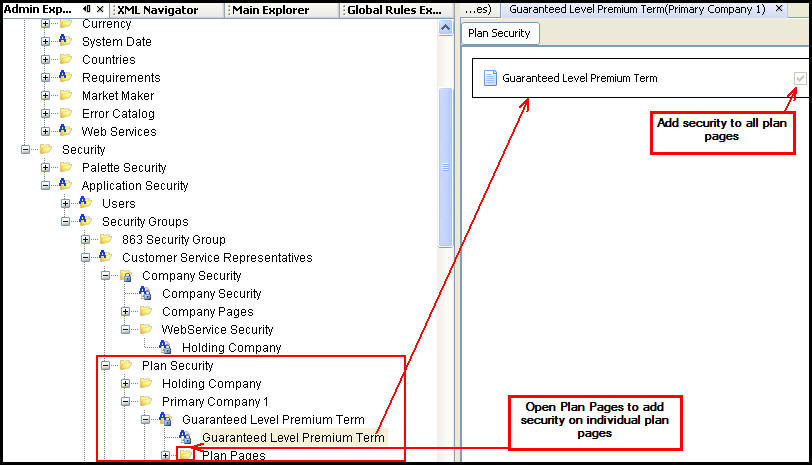
Plan Security in Admin Explorer
Copyright © 2009, 2014, Oracle and/or its affiliates. All rights reserved. Legal Notices