Plan Data Fields
Plan Fields and Plan Withholding are defined via a two step process in the Rules Palette. Fields are first defined in the PlanScreen and WithholdingScreen rules respectively. Field values are then entered via the Palette Plan Data editor.
PlanAllocations are set in the AllocationScreen if allocations are configured using the default method or the PolicyAllocationScreen is allocations are configured using models.
The Withholding screen business rule is located initially only in the Global Rules Explorer in the Business Rules | Screen folder. This is because it is not a plan rule so it is not automatically created when a new plan is created. A plan level override of the Withholding screen can be created by going into the Global Rules Explorer, right-clicking on Withholding Screen and selecting New Withholding Screen Override. Once a plan level override is created, locate the Withholding screen in the Main Explorer in the Company | Plans | Plan | Business Rules | Screen folder.
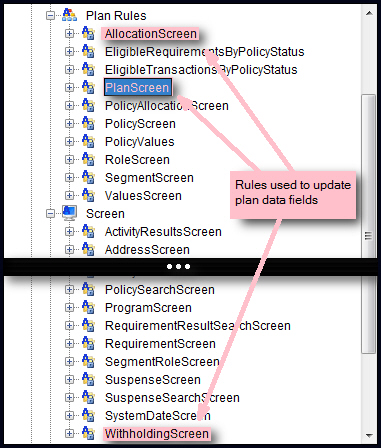
Global Rules Explorer Folder Structure
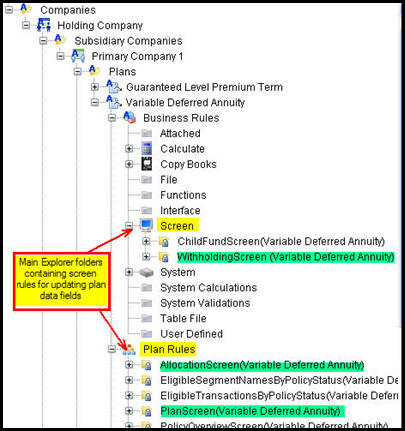
Main Explorer Folder Structure
Steps to Update Plan Data Fields
-
There are two rules identified with a rules category of PlanRules that are used to create plan definition. These are PolicyAllocationScreen (used to define allocation models) and PlanScreen. If the default method of allocation configuration is being used, then the AllocationScreen rule should be configured.
Expand the Plan Rules folder and select the desired role
-
Expand the Plan Rules folder and select the appropriate rule. If using the AllocationScreen rule, expand the Screen Rules folder to locate the rule.
If the Withholding screen is the only rule that needs to be updated, skip to Step 6.
-
Right-click on the rule to update and select Check-out.
-
Use the visual configuration tools to update either the PlanScreen or AllocationScreen.
-
Right-click on the plan rule XML file and select Check-in. This will save the changes to the database.
-
Expand the Screen folder and select WithholdingScreen. If using Main Explorer, open the appropriate plan folder first and then locate the Business Rules | Screen folder.
-
Click the XML Source tab and make the updates.
-
Right-click on the plan rule XML file and select Check-in. This will save the changes to the database.
The Plan Data editor will show the fields configured in these business rules in the corresponding tabs.
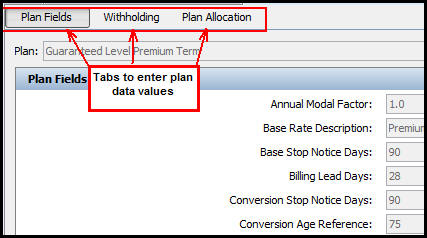
Plan Data Tabs
Inherited Plan Data
See the Product-Plan Data Inheritance page for detailed information on the inheritance of data within the Product/Child Product/Plan structure.
Field configuration that is inherited from the Product or Child Product to which the plan belongs will display on the Plan Fields tab grouped by override level. If the user hovers the mouse over the field name, a tooltip will display providing the name of the Product or Child Product from which the field is inherited.
Each inherited field will display in grey to signify that the field is inherited, and is therefore disabled for editing. However, the field configuration may still be able to be overridden—a visual indicator * Final will display next to any field that is unable to be overridden at the current override level.
To disable a plan field from being overridden at a lower level, check the Final checkbox in the Field Properties window.
Copyright © 2009, 2014, Oracle and/or its affiliates. All rights reserved. Legal Notices