Confirmation Screen Prototype
The Confirmation screen allows OIPA to display information to the user when an activity is added. For example, this enables a user to provide a unique confirmation number to give to a customer on the phone. If the optional ConfirmationScreen business rule is configured and attached to a transaction, then a confirmation screen automatically opens when a user adds a new activity to the Activity screen, recycles an activity, or returns to the Activity screen from viewing existing activity details (accessed from the Activity Detail Icon).
The confirmation screen may be configured to generate and display a confirmation number, using either an Identifier field or an Identifier math variable. The Identifier math variable supports a new capability to generate a unique confirmation number each time the main activity spawns another activity.The confirmation screen also may display dynamic messages with substitution fields, and the values of screen math or fields from the main body of the transaction.
The recommended practice is to use an Identifier field to generate the confirmation number of the originating (parent) activity, and use Identifier math variables (from the transaction’s Math section) to generate confirmation numbers that may be passed to child activities that require their own unique confirmation numbers.
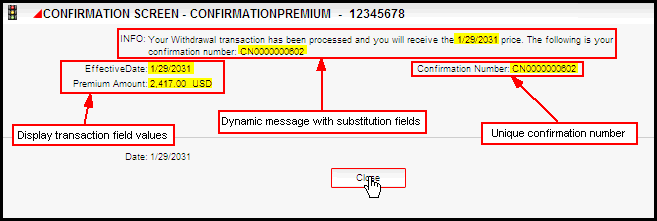
Confirmation Screen with Confirmation Number
Scenario
A customer service representative enters the necessary information on a withdrawal screen while on the phone with a customer. The CSR processes a verification of withdrawal information and provides the customer with detailed information on the withdrawal. The CSR adds the withdrawal activity from the Verification screen and a Confirmation screen is displayed with a message that includes the activity effective date and a unique confirmation number. The CSR provides the effective date and confirmation number to the client. The CSR then processes the pending withdrawal activity. Disbursement and Withdrawal letters are spawned by the withdrawal activity, each with a unique confirmation number.
Example 2
A servicing agent has delivered the necessary paperwork to the office to process a beneficiary change for a client. The CSR enters the necessary information in the beneficiary change activity window and presses the OK button to add the activity. The Confirmation screen is displayed with a message that includes the activity effective date and a unique confirmation number. The CSR provides this confirmation information to the agent.
Prototype Samples in Rules Palette
There are two prototype transactions configured to demonstrate confirmation screen functionality. Navigate through the following folders in the Main Explorer to locate the configuration sample: Companies | Prototype Company | Subsidiary Companies | Prototype Child Company | Plans | Functional Prototype Plan | Transactions | Policy Transactions.
-
ConfirmationPremiumThis transaction is considered the parent activity. It has several features that demonstrate the full range of ConfirmationScreen functionality:
-
ConfirmationNumber Identifier field
This field is disabled by default, not hidden. It displays on the activity but does not accept data. This field is passed to the Confirmation screen. It has a <ClearOnRecycle> element set to Yes, which clears the ConfirmationNumber field if the ConfirmationPremium activity is manually recycled. If the activity is reversed as the result of a system undo-redo cycle, the ConfirmationNumber field is not cleared.
-
ConfirmationNumberMV Identifier math variable
This variable value is passed to a child activity (ConfirmationNumberMath). The configuration associated with ConfirmationNumberMV has a mechanism to persist the original ConfirmationNumberMV value if the activity is re-done due to a system-generated undo/redo.
-
An attached TransactionCosmetics business rule
This rule is configured with a <Tooltip> element that displays the activity Confirmation Number when the curser is “hovered” over the Activity Details icon on the Activity Screen.
-
An attached ConfimationScreen business rule
This rule is configured to display the values of several fields configured within the main body of the transaction. It also generates a dynamic message with substitution fields from the main body of the transaction.
-
An attached QuoteScreen business rule
This rule is configured to demonstrate the compatibility of the QuoteScreen with the ConfirmationScreen; and of Add New Activity with the confirmation screen (by adding the ConfirmationNumberMath transaction).
-
-
ConfirmationNumberMath: This transaction is considered the child, or spawned activity. This transaction demonstrates that the Identifier math variable can be passed from the parent (spawning) activity (ConfirmationPremium) to the child (spawned) activity (ConfirmationNumberMath). It contains the following configuration features:
-
ConfirmationNumber text field
This demonstrates that the value of the ConfirmationNumberMV Identifier math variable in the ConfirmationPremium transaction can be passed to a child activity. The format of the confirmation number math variable does not need to match the format of the confirmation number Identifier field. Also, the Identifier math variable and the Identifier field sequence numbers are separate series from the AsSequence table.
-
Attached ConfimationScreen business rule
This rule demonstrates that a parent activity (ConfirmationPremium) with an attached QuoteScreen, can use the Add New Activity feature of the QuoteScreen to spawn a child activity (ConfirmationNumberMath) with an attached ConfirmationScreen.
-
The ConfirmationPremium transaction and the attached QuoteScreen rule are configured so that the value generated by the ConfirmationNumberMV math variable may be passed to the ConfirmationNumberMath activity in two ways:
- By adding the ConfirmationNumberMath activity from the Add New Activity tab of the Quote Screen
- By processing the ConfirmationPremium transaction and spawning the ConfirmationNumberMath activity
If you use both — Add New Activity from the Quote screen, and processing the ConfirmationPremium activity — two separate ConfirmationNumberMath activities are added to the Activity Screen. In each child activity, a unique ConfirmationNumber field value is generated, passed from the ConfirmationNumberMV math variable in the ConfirmationPremium transaction. This demonstrates that the Identifier math variable can pass a unique confirmation number from a parent activity to a child activity, and that the QuoteScreen business rule is compatible with the ConfirmationScreen business rule.
View New Feature in OIPA
To view the prototype example in OIPA:
-
Log into the Prototype Child Company and select the Functional Prototype Plan.
-
Create a new policy and add roles, a suspense record, and at least one segment, then click the Activities link.
-
Click Add Activity from the Secondary menu and select the ConfirmationPremium transaction, then click OK.
-
From the Activity screen, select the Activity Details icon to the left of the pending ConfirmationPremium activity. This will open the Activity Details screen.
-
Select the Quote button to open the Quote Screen.
-
Select the Add New Activity tab on the Quote Screen, and click on the Select button. The ConfirmationNumberMath activity window opens.
-
Select Ok to spawn the child activity, then select Close on the confirmation screen that follows.
-
Close the Quote Screen by selecting the 'X' icon at the top right.
-
Select Ok on the ConfirmationPremium Activity Details screen, then select Close on the confirmation screen to close it. The Activity screen lists the ConfirmationNumberMath activity.
-
Process the ConfirmationPremium activity from the Activity screen. A second ConfirmationNumberMath activity appears on the Activity screen. Note that the ConfirmationNumberMath activity that you added with the Add New Activity tab differs from the ConfirmationNumberMath activity spawned by processing the ConfirmationPremium activity. It has a Delete icon, and the spawned activity does not.
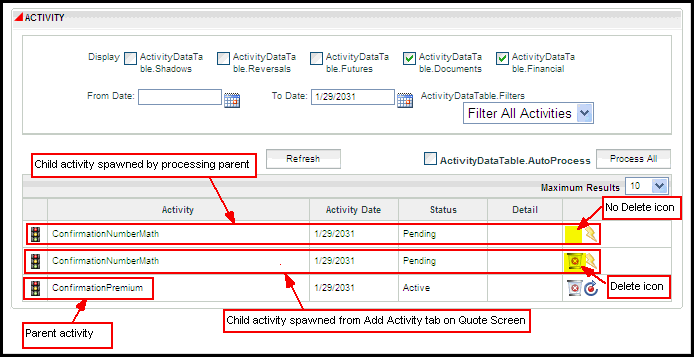
-
Process both ConfirmationNumberMath activities. Note that the ConfirmationNumberMath activity you added from the Quote screen has both Delete and Recycle icons, while the spawned activity does not have either one. If the parent activity is recycled, the spawned activity is removed, but the added activity is not.
-
After ConfirmationPremium processes, click the Activity Detail icon to the left of the activity.
-
Check the Entry Fields link and the Math link. Note that the sequence numbers in the confirmation numbers do not follow the same series. The Identifier math variable sequence is distinct from the Identifier field sequence. All Identifier fields will obtain sequence numbers from one series of sequential integers, while Identifier math variables obtain sequence numbers from another series.
Copyright © 2009, 2014, Oracle and/or its affiliates. All rights reserved. Legal Notices