EligibleTransactionsByPolicyStatus
The EligibleTransactionsByPolicyStatus rule is a plan rule that enhances and supports the processing of events in the system. This type of rule can be configured using XML or it can be configured using visual editing tools.
The EligibleTransactionsByPolicyStatus business rule controls the transactions that are available to the OIPA user depending on the status of the policy and whether in that status the transaction will be initiated by the user or by the system. For example, the Issue activity that issues a policy is available only when the policy is in pending status. If the policy was already in active status, there would be no reason to have the Issue activity available, as the policy has already been issued.
Statuses
The statuses are defined in the AsCode table. New statuses can be added or existing statuses can be changed using the Code Names editor in the Administration folder of the Admin Explorer.
Any transaction that needs to be available in all policy statuses must be added to each status individually. For example, the StatusChange transaction needs to be available regardless of the status a policy is in. Therefore, it is added to each status listed in the EligibleTransactionByPolicyStatus rule so that OIPA makes it available to the user regardless of the policy status.
Note: When configuring a shadow status, the status should be configured to require that no activities, no pending or recoverable disbursements, no roles and no segments exist on the policy.
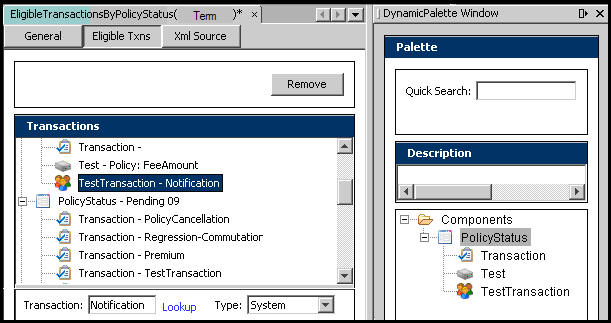
Eligible Transaction Pane of Business Rule
The General pane displays the rule properties. The fields on the General pane include:
-
Version: the version of the rule.
-
Type: the type of rule. In this case it is a system rule.
-
Long name: the complete name for the rule.
-
Keywords: any words that might be helpful for locating the rule during a search.
-
Comments: any comments that might explain the function of the rule.
-
Error message: any pertinent error messages.
The Eligible Txns Pane allows for the visual editing of this rule. Drag and drop from the Components listed in the Palette window to the Transactions section of the Configuration Area.
-
PolicyStatus can be dragged onto the Transaction section to create a new policy status. Enter the code value and name of the policy status manually or use the Lookup link to select one from records in AsCodeStatus. If a new policy status code is entered, then it is important to make sure it exists in AsCodeStatus.
-
Transactions can be dragged onto any PolicyStatus in the Transactions section. Identify the transaction that should be available in the associated policy status either by entering the name manually or using the Lookup link to select the transaction from the AsTransaction table.
Note: System transactions are added to the Activity screen in OIPA only by spawns and will not be available from a drop-down list. User transactions can be added manually (through drop-down list selection) or through spawns.
-
Test should be used in conjunction with the TestTransaction component. Test is available to validate a screen field against a value in a transaction. Write the validation in the Test field. There may be multiple Test validations per TestTransaction.
-
TestTransaction is used in conjunction with Test and identifies the transaction that will be available if the test condition result is true.
Steps to Use Visual Editing to Add a Transaction to the EligibleTransactionByPolicyStatus Business Rule
Navigate to the Main Explorer tab and open the Company and Plan folders where the new transaction resides.
Open Business Rules | Plan Rules and double-click on the EligibleTransactionByPolicyStatus folder. Right-click on the XML file and select Check-out.
Click the Eligible Txns tab. This will open the window in the Configuration Area where the new transaction can be added using drag and drop features.
- Locate the Policy Status in the dynamic tree. If the policy status does not exist, then click PolicyStatus in the Components window on the right and drag it under the dynamic tree. Click the Lookup link next to the Code box under the dynamic tree window and select a policy status.
Click Transaction from the right-side window and drag it under the appropriate policy status heading.
From the bottom of the Configuration Area, click the Lookup link to find the name of the new transaction. When the Lookup window appears, highlight the new transaction name and click OK.
Click the radio button for user to identify thenew transaction as user generated or click the radio button for system to identify the new transaction as system generated.
Check-in the EligibleTransactionByPolicyStatus business rule to save the changes to the database.
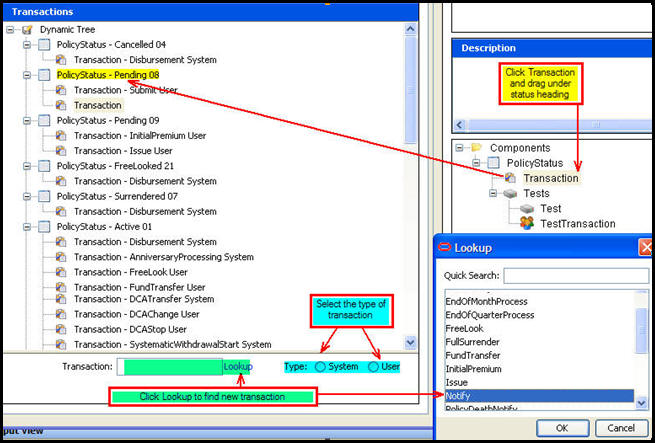
Drag and Drop New Transaction
Configure Using XML Source Pane
A transaction's availability by status can be updated or removed from the XML Source pane. The transaction’s name must be the value between the <Transaction> start and end tags. All <Transaction> tags must be sub-elements of the <PolicyStatus> tag. The transaction is also identified as system generated or user generated with the TYPE attribute. The <PolicyStatus> element has an attribute called NAME that lists the name of the policy status that the policy must be in for the transaction to be available. The NAME attribute is only used for readability. The CODE attribute controls what policy status the transaction will be available in. CODE values are available in AsCodeStatus, which are in the Codes Name folder in Admin Explorer.
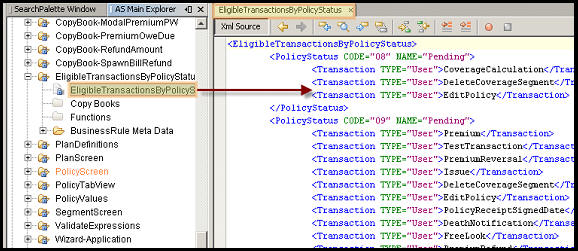
EligibleTransactionByPolicyStatus XML in XML Source Pane
Important: Please see the XML Configuration Guide topic in this help system for a list of all elements, attributes and values needed for configuration. View Business Rules | Plan Rules | EligibleTransactionsByPolicyStatus.
Copyright © 2009, 2014, Oracle and/or its affiliates. All rights reserved. Legal Notices