Requirements Business Rules
There are two business rules that must be attached to any transaction that uses requirements. They are GeneratePendingRequirements and DeliveryRequirements.
OIPA also needs the ActivityRequirementScreen business rule in order to handle requirements properly. This rule will need to be configured as a screen rule. The global rule should only have an empty opening and closing tag. The actual rule is configured as a company level override.
The XML Configuration Guide in the Help menu contains an explanation of the elements, attributes and values used in this business rule. Open that topic from the help icon located on the Tool Bar and search for Business Rules | Screen Rules | ActivityRequirementScreen. Use the XML Configuration Guide as a resource when creating the ActivityRequirementScreen business rule.
GeneratePending Requirements Business Rule
GeneratePendingRequirements references the criteria identified in the requirement definition (AsRequirementCriteria) and matches it to the math variable identified in the rule. If all conditions identified in the rule are true, then the requirement is generated.
Refer to the XML Configuration Guide in the Rules Palette help menu for a detailed explanation of the elements and values available for configuration in this business rule. The business rule can be found in the Business Rules | Attached Rules folder.
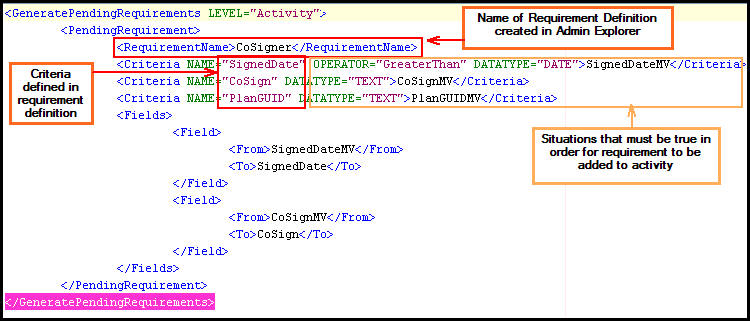
GeneratePendingRequirements Business Rule XML
DeliveryRequirements Business Rule
DeliveryRequirements business rule serves two purposes:
-
It identifies the fields that are required to have values before a requirement should be considered satisfied. The <RequiredDate> tag accomplishes this in the example below.
-
It toggles a setting that determines whether the activity's effective date should be updated after completion of all pending requirements. The PROCESSONCOMPLETE attribute accomplishes this in the example below. When it is set to No or left blank, the activity will retain its original effective date. If it is set to Yes, the rule will update the effective date of the activity to the date defined in the NEWACTIVITYDATE attribute once all requirements are complete.
Refer to the XML Configuration Guide in the Rules Palette help menu for a detailed explanation of the elements and values available for configuration in this business rule. The business rule can be found in the Business Rules | Attached Rules folder.
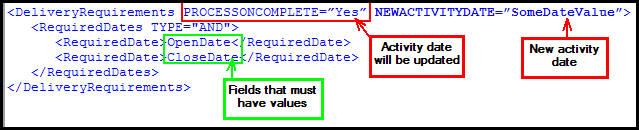
DeliveryRequirements Business Rule XML
Attach Requirement Rules to a Transaction
-
Expand
 the associated transaction folder in the
Main Explorer.
the associated transaction folder in the
Main Explorer. -
Right-click on the transaction’s XML file.
-
Select Edit Attached Rules. The rule must be checked-in to see this option.
-
Select the GeneratePendingRequirements and DeliveryRequirements rules. The GeneratePendingRequirements business rule MUST ALWAYS be listed before the DeliveryRequirements business rule or processing errors will occur.
-
Use the
 button to attach the
rules.
button to attach the
rules. -
Select Finish.
-
Open the attached rules in the Configuration Area and configure the XML as needed.
Copyright © 2009, 2014, Oracle and/or its affiliates. All rights reserved. Legal Notices