Compile a Transaction or Segment
Compilation is limited to transactions, segment name rules and calculate general rules. When any of these three types of configuration are compiled, configuration errors can be identified in math. The Rules Palette marks
folders and files with a red ![]() icon to easily identify errors. The
Compile Transaction feature can be run on an individual transaction or
segment or on all of the transactions or segments in a plan. After
running Compile, the
icon to easily identify errors. The
Compile Transaction feature can be run on an individual transaction or
segment or on all of the transactions or segments in a plan. After
running Compile, the ![]() icon will appear on folders that contain a transaction
or segment with an error. The warning
icon will appear on folders that contain a transaction
or segment with an error. The warning ![]() icon will display if there is a warning.
Check-out the transaction or segment’s XML
file with the error and open the Engine Error Output window to view the
explanation of the compilation error. If this window
is not visible, click Window on the Main
Menu and select it.
icon will display if there is a warning.
Check-out the transaction or segment’s XML
file with the error and open the Engine Error Output window to view the
explanation of the compilation error. If this window
is not visible, click Window on the Main
Menu and select it.
If the underlying rule has a context that allows state overrides, then the Rules Palette will prompt the user to select a state value from a Context pop-up window.
The XML Navigator window will automatically open when a transaction with errors is checked out. It is necessary that this window remain open, as it connects the error output to its location in the configuration.
There are three types of errors that are listed in the Engine Error Output window.
-
Translation Error is an error that was caused by a syntax error in the math section. All translation errors will be listed at one time.
-
Compilation Error is an error with the configuration in the math section. In this situation, the compile feature stops compiling the configuration of a transaction after it locates this type of error. Only one compilation error at a time is handled. After resolving the compilation error and selecting the Save button
 , the compiler runs again through the configuration and locates
the next compilation error. This process repeats
until all errors have been resolved.
, the compiler runs again through the configuration and locates
the next compilation error. This process repeats
until all errors have been resolved. -
Runtime Error is a system code error that was caused by configuration.
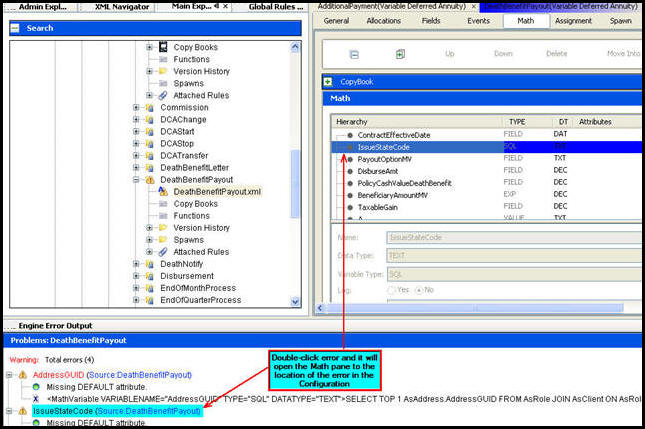
Errors Shown in Engine Error Output Window
Steps to Compile all Transactions or all Segments Simultaneously
-
Right-click on the Transaction or Segment folder.
-
Select Compile Transactions.
-
Navigate in folders with the
 icon until the transaction or segment’s
XML file is located.
icon until the transaction or segment’s
XML file is located. -
Check-out the XML file.
-
Review the error in the Engine Error Output window.
-
Double-click on the configuration error message
 to be brought to
the error in the configuration.
to be brought to
the error in the configuration. -
Resolve the error.
-
Select the Save button
 .
. -
Repeat steps 5 through 8 until no errors are reported.
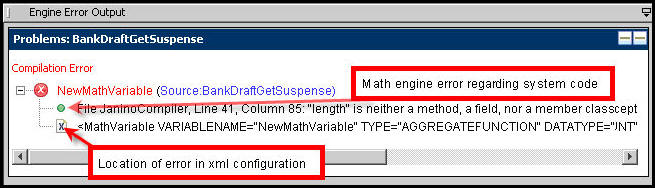
Compilation Error Shown in Engine Error Output Window
Steps to Compile an Individual Transaction or Segment
-
Check-out the transaction or segment’s XML file.
-
Review the error in the Engine Error Output window.
-
Double-click on the configuration error message
 to be brought to the error in the configuration.
to be brought to the error in the configuration. -
Resolve error.
-
Select the Save button
 .
. -
Repeat steps 2 through 5 until no errors are reported. Please see the Debug Pane for correcting errors that do not pertain to compiling.
If the Engine Error Output window is closed, it can be
opened from Window on the Main Menu by selecting
![]() .
.
Copyright © 2009, 2014, Oracle and/or its affiliates. All rights reserved. Legal Notices