ValuesScreen Rule
The ValuesScreen business rule is configured at the Plan level. This rule is used with the PolicyValues business rule to display the policy's values on the Values window (invoked by clicking the Values link in the navigation section of the application). The PolicyValues business rule must be configured prior to configuring the ValuesScreen business rule. The ValuesScreen business rule dictates how to display (format) the item/variable on the Values screen.
In addition, ValuesScreen rule can also perform the following:
-
Display the valuation date (from PolicyValues) on the Values screen (policy level).
-
Display the fund details and pie charts for Allocations and Assets.
Explanation of Key Elements
The <PolicyValues> section defines the screen’s display of PolicyValues math variables. Each MathVariable to be displayed should be listed as a separate <Field> subelement. Any policy value that is desired to be displayed on the ValuesScreen must be predefined in the PolicyValues business rule.
The <FundDetails> section allows for the display of fund information. Funds that should not be displayed on the ValuesScreen can be disabled in the <Exclude> subelement of <FundDetails>, with a separate <Fund> subelement for each fund to be excluded.
Fund data that should be displayed on the ValuesScreen is configured in the <Columns> subelement. Each fund field to be displayed should be listed in a separate <Column> subelement. The ValuesScreen also allows for two graphing options. The <Graphs> element can be used to include a pie chart of assets and/or allocations. To enable the pie charts, the respective ASSETS or ALLOCATIONS attribute should be set to Yes. If set to No, pie charts will not be displayed.
"Note: There should be atleast one allocation saved under the PolicyAllocation tab when the ‘Graphs’ section is enabled in values Screen."
The ValueScreen is located under the Plan Rules folder. Access it from the Global Rules Explorer under Business Rules | Plan Rules or access the ValueScreen overrides from the Main Explorer under the Plans | Name of Plan | Plan Rules folder.
Note: The PolicyValues business rule must be configured prior to configuring the ValuesScreen business rule.
General Pane
The General pane displays the name of the rule, its version, type and several other properties fields that allow specific information to be entered concerning the business rule.
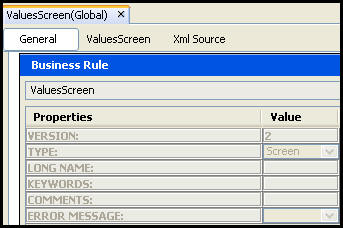
ValuesScreen General Pane
ValuesScreen Pane
The ValuesScreen pane allows for the visual configuration of the Values screen.
• PolicyValues
• FundDetails
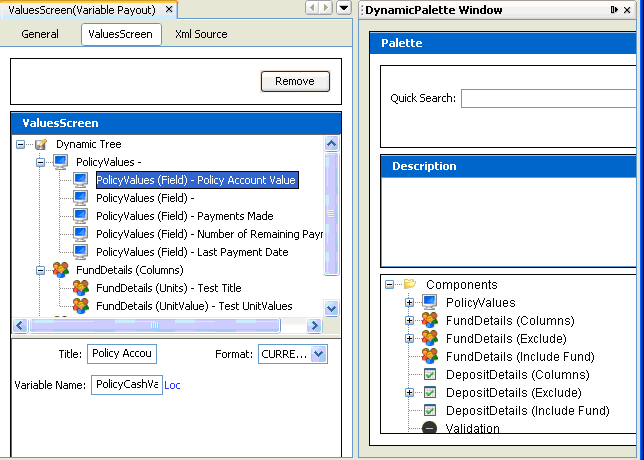
The ValuesScreen Pane of the Values Screen
Button Security
Security is applied to the buttons on the Value screen in the Admin Explorer. Open the Security folder to reveal the options for applying security.
Steps to Add Security to Buttons
- Open Admin Explorer | Security | Application Security | Security Groups.
- Select the Security Group that has access to the Value screen.
- Open Plan Security | Name of the Company | Plan Pages.
- Right-click the PolicyValue node and select Check-out to open it in the Configuration Area.
- Check the box next to each button the users in the security group will have access to in OIPA.
- Check-in the file to save the changes to the database.
XML Source Pane
Configuration can also be done in XML via the XML Source pane. The XML Source pane includes XML Editor functionality that enhances the configuration experience. More detailed information on configuration using the XML Source pane can be found in the XML Source Editing section of this document.
Please see the XML Configuration Guide topic in this help system for a list of all elements, attributes and values needed for configuration. View Business Rules | Plan Rules | Values Screen.
Copyright © 2009, 2014, Oracle and/or its affiliates. All rights reserved. Legal Notices