Masking
Masks can be used to control the visual format of configurable fields and fixed fields by modifying the entered and persisted data on the screen for visual purposes only. Parts of the data may be replaced with characters. Validations can be performed on the entered values to ensure they meet field requirements.
Configuration Requirements
The following configuration was created to demonstrate the use of masks in OIPA.
- Define Security Levels for Masks: There are four security levels defined in AsCodeMaskSecurityLevel: Restrictive, Medium, High and No Security. Navigate to Admin Explorer | Administration | Code Names | AsCodeMaskSecurityLevel to view these levels.
- Create Masks: There are three masks configured in the Admin Explorer Mask Editor: CorporateTaxID, TaxID, USPhoneMask. Navigate to Admin Explorer | Administration | Masks to view these masks.
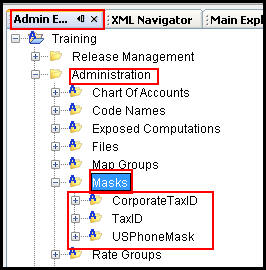
Masks in Admin Explorer
- Create security levels for each mask. A mask can have multiple security levels. Navigate to Admin Explorer | Administration | Masks and expand the Mask folder. Right-click on a mask name and select New Mask Security Level.
- Create a transaction with fields using masks. The MaskPrototype transaction has two fields with masks defined: an individual tax ID and a phone number. Open the transaction and click the Fields pane. Click on a field to open the FieldProperties window and view the Mask property information.
- Create a screen with fields using masks. The ClientScreen for the Prototype Company has placed a mask on all tax ID fields, whether an individual or corporate client.
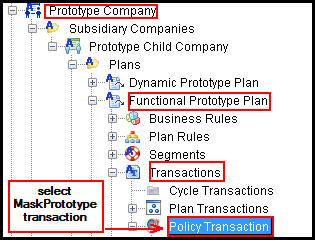
Prototype Company Navigation
Copyright © 2009, 2014, Oracle and/or its affiliates. All rights reserved. Legal Notices