Activity Statuses
The following terms define the most common statuses an activity can have in OIPA. They indicate at the activity level the status of that activity record. The activity status, with the date stamp in current and history records, identifies the significant point of processing and provides internal control for activities. A complete list of statuses can be found by querying the AsCode table for AsCodeStatus.
|
Activity Status |
Status Code (AsCodeStatus Table) |
Processing Detail |
|---|---|---|
|
01 |
Current data that has completed activity processing and math calculation. This includes the following XML activities:
|
|
|
02 |
Information entered but not processed. Pending data requires action before it can be applied or calculated. All required data must be entered and the lightning bolt selected to change the status from pending to active. |
|
|
12 |
An activity that has been reversed. In OIPA, the term reverse refers to an activity that has been changed to shadowed by a reversal activity. All updated data is set back to the original state before the shadowed activity was run. A reversal activity could be performed either by recycling or deleting an activity record. |
|
|
Pending Shadowed |
34 |
An activity with data that was entered but never processed and then deleted. |
|
NUV Pending |
13 |
No Unit Value for the system date but there is a Unit Value for the effective date of a transaction. Processes all activity values except for the gain amount. Active - NUVs needed to calculate units and gain/loss. |
|
Gain/Loss Pending |
14 |
Active - NUVs needed to calculate gain/loss. |
|
58 |
Activity waits to process until all prior activities that share allocation funds with the activity move out of NUV Pending status.
|
Activity Status Colors with Activity Shading Enabled
The Activity Shading feature enables the display of activity status in the Activity screen in color. If the company is configured with the ActivityShading feature enabled (in a company override of the CompanyCosmetics rule), then the activity list will display each activity with colored text. The color of the text in the activity listing matches the activity's status.
-
Black — Active, Active (Backdated activity)
-
Green — Pending, Pending Ready, Requirement Pending, Queued, NUV Pending, NUV Pending (Backdated activity), Gain/Loss Pending
-
Red — (With Error) Pending, Pending Ready, Requirement Pending, Queued, NUV Pending, Gain/Loss Pending
-
Gray — Shadow, Pending Shadow, Active (Backward processing)
-
Purple — Asynchronous Processing Wait, Asynchronous Processing Stop
Active Status
An activity is in active status when the math calculations process successfully. Any resulting data is stored in the database. The activity also displays an active status on the Activity screen in OIPA. Activities can be manually processed when a user selects the lightning bolt icon next to the activity. They can also be put in an active status by using the process button or by checking Auto Process. The system will automatically process any pending activity by date through cycle or batch processing.
Example:
The lightning bolt was selected for the CoverageCalculation activity. The activity processed and the values were displayed for the activity on the Activity Details screen. The activity is in active status because the lightning bolt was selected. The activity record has TypeCode 01 because it was manually entered. The StatusCode has changed from 02 (pending status) to 01(active status).

Activity in Database in Active Status
Pending Status
An activity is in pending status when information for an activity is entered but not processed. No calculations or math were run for this activity yet. An activity will be in a pending status because it was manually added or spawned but not processed. Verifying the TypeCode indicates how the activity was processed. Either way the activity record will remain in pending status until it is processed. Once processed, the StatusCode will be updated in the database and the status listed in OIPA will reflect the new status.
Example:
The CoverageCalculation activity was entered manually by selecting it from the activity drop-down box and then selecting the OK button. The activity displays on the Activity screen in a pending status. The activity record in AsActivity table stored the TypeCode 01 because it was manually entered and the StatusCode 02 because it is pending. It is important to note that if the activity was spawned it will have type code 01 as well.

Activity in Database in Pending Status
Shadowed Status
An activity is in shadowed status when it has been recycled or deleted.
Selecting the Recycle button associated with an activity creates two additional activities to be processed. The first is a reversal activity that has green reversal arrows for its Activity Detail icon. The second activity replaces the original activity. The reversal activity must be processed prior to the new activity that will replace the original.
Step 1: Select the recycle button for an activity.
Two pending activities are generated in OIPA for the reversal and new activity.

Two Pending Activities Generated For Recycle
Two additional records are written to the database to track the reversal and new activity.
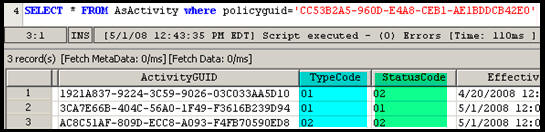
Reversal Records Written to Database
Step 2: Select the Process button for the reversal activity.
The status of the original activity is updated to shadow and the reversal activity status is updated to active.

Active Reversal Activity
The status of the original activity’s record changes from 01(active) to 12(shadowed). The reversal activity changes from 02(pending) to 01(active).
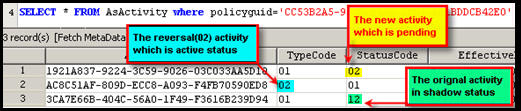
Reversal Activity in the Database
Step 3: Select the pending activity that has the correct information.
The activity’s status changes from pending to active. The new activity’s status changed from 02(pending) to 01(active).

Explanation of Reversal Records in Database
Selecting the delete button associated with an activity generates a reversal activity. The reversal activity is in pending status and must be processed in order to delete the activity and place it in a shadowed status.
Step 1: Select the delete button associated with an activity. A reversal activity is generated with a pending status.

Reversal Activity in Pending Status
There are now two records, one for the original activity and one for the reversal activity.
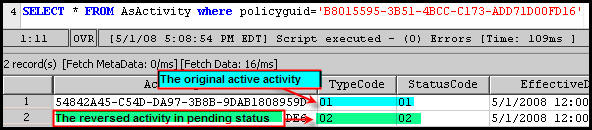
Two Reversal Activities in Database
Step 2: Select the Process button associated with the reversal activity. The original activity is then updated to shadowed status and the reversal activity is updated to active status. The database record for the original activity is updated to 12(shadowed) and the reversal activity is updated to 01(active)status.
The delete display filter does not control the viewing of deleted activities. An activity that is deleted will have a shadowed status. Select the filter for shadowed activities to see those activities that were deleted. This filter displays the ability to delete activities via the trash can icon. The delete option should not be available in a production environment.
Queued Status
If an activity is in Queued status and the NUV Pending activity before it is deleted (shadowed) then the activity will still process with the current system date as its effective date. When ADVANCETOSYSTEMDATE is set to “Yes”, the activity cannot process with an effective date prior to the current system date.
If an activity in Queued status is deleted, it will behave as any pending activity and move to status “34” (Pending Shadow).
If an activity is deleted/inserted with a prior effective date, then the activity in Queued status is not incidentally deleted and remains in a Queued status until it is processed again.
When a Queued activity moves out of Queued status it will cause undo/redo on all activities after it with a newer effective date (considering Processing Order for same date activities).
Copyright © 2009, 2014, Oracle and/or its affiliates. All rights reserved. Legal Notices