Plan Screen
The PlanScreen business rule defines the elements and field values associated with a selected plan. Since plans are linked to a child product or product, this rule supports the sharing of elements between the product, child product and plan.
The PlanScreen rule can be overridden at any combination of product, child product and plan levels. When multiple overrides exist, OIPA will build a single unified rule from the multiple overrides. A single fields section containing all of the fields defined in each of the rules will be built and displayed on screen. When there are conflicts, meaning a field with the same name is defined in multiple instances of the rule, the field defined at the lowest level in the hierarchy takes precedence. The hierarchy is as follows: Product > Child Product > Plan where “best match” starts at plan and works backwards (i.e. from bottom up) in completing the rule/fields as applicable.
| The ability to override plan screens fields by reconfiguring fields with the same name, and when doing so, the Fields pane also has the ability to show the inherited field and the overridden field |
The ability to prevent a field that is configured in multiple override levels from being overridden is available. For configured fields, the new <Final> element prevents a field from being overridden at a lower level when set to Yes. When this element is not present, the default behavior will be No.
Please see the V9 XML Configuration topic in the Help menu for a list of all elements, attributes and values needed for configuration. View Business Rules | Screen Rules | PlanScreen.
General Pane
The Plan Screen General pane displays the name of the rule, the properties of the Plan Screen screen and their associated values.
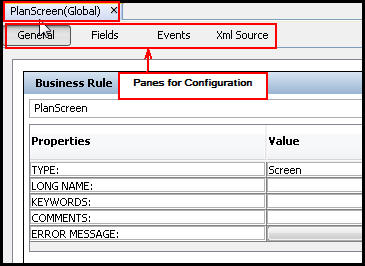
Plan Screen With Configuration Panes Highlighted
Fields Pane
The Fields pane is used to create fields that will display on the Class Group screen. The top section of the visual configuration area is for fixed fields. Drag and drop the available fixed fields from the Palette. Custom fields cannot be created for this section, but the display names of fixed fields can be changed as needed. The display names of the Fixed Fields is controlled by AsTranslation. Configure dynamic fields in the section under fixed fields. The functionality is exactly the same as the configuration for other fields panes. Please see the Fields Pane for more information.
Events Pane
This pane is used to create validations that will display on the Plan screen. The functionality is exactly the same as described in the transaction section. Please see Events for more information.
XML Source Pane
Configuration for this rule is done in XML via the XML Source pane. The XML Source pane includes XML Editor functionality that enhances the configuration experience. More detailed information on configuration using the XML Source pane can be found in the XML Source Editing section.
Copyright © 2009, 2014, Oracle and/or its affiliates. All rights reserved. Legal Notices