Attach Rules to a Transaction
Rules can be attached to transactions to enhance and support processing. Global processing rules can be used by overriding and attaching them to a transaction. The attached rule is an override at the transaction level of the global rule and the configuration is a copy of what is in the global rule. The attached overridden rule can be edited in order to make the functionality specific to the transaction’s requirements.
Once the overridden version of the rule is complete, it is attached to the transaction to support processing. Attaching rules adds them to the transaction’s Attached Rules folder and also automatically adds the rules to the TransactionBusinessRulePacket. The order of the attached business rules in the TransactionBusinessRulePacket should be determined by the user according to configuration standards.
Each attached rule's folder can be expanded ![]() to check-out its XML file and configure the override appropriately.
to check-out its XML file and configure the override appropriately.
The Rules Palette always attaches the TransactionCosmetics and TransactionBusinessRulePacket business rules for each transaction. They do not need to be manually attached.
Attached rules can be removed from a transaction by right-clicking on the Attached rules node and selecting the option Edit Attached Rules.
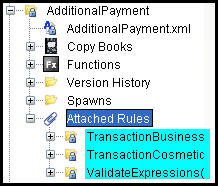
Attached Rules Listed in Main Explorer
Steps to Attach a Rule
-
Expand
 the associated transaction folder in the Main Explorer.
the associated transaction folder in the Main Explorer. -
Right-click on the transaction’s XML file.
-
Select Edit Attached Rules. The rule must be checked-in to see this option.
-
Select the rule to attach from the Rule List.
-
Use the
 button to attach the
rule.
button to attach the
rule. -
Repeat as necessary.
-
Select Finish.
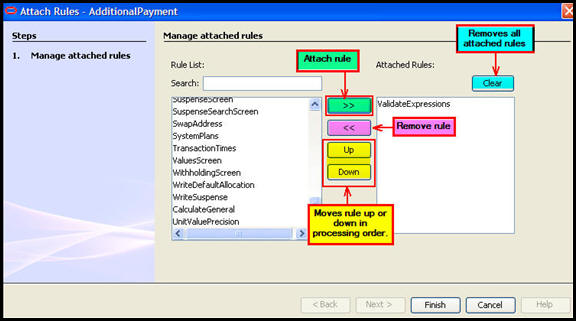
Attach Rules Window
Steps to Edit Attached Rules
-
Expand
 the associated transaction folder in the Main Explorer.
the associated transaction folder in the Main Explorer. -
Right-click on the transaction’s XML file.
-
Select Edit Attached Rules. The rule must be checked-in to see this option.
-
Select the rule to remove from the Rule List.
-
Use the
 button to remove a rule.
button to remove a rule. -
Repeat as necessary.
-
Select Finish. The Attached Rules node may disappear from the navigation tree. If this happens, logout and log back into the Rules Palette to refresh the navigation tree.
Copyright © 2009, 2014, Oracle and/or its affiliates. All rights reserved. Legal Notices