Create a New Function
Functions are useful when a calculation or process needs to be repeated and made available for multiple transactions or business rules. Functions are also beneficial when only the output and result values are needed and not the intermediate values calculated by the function.
Function Configuration Standards
Functions are made up of four components. They are listed below along with a description.
-
Function names: Best practice dictates that names should always begin with Function- then the name of the function. No spaces are allowed in function names. Ex: Function-ModalFactors.
-
Input parameters: Passed from the transaction or business rule into the function configuration. Best practice dictates that names should always begin with p. Ex: pEffectiveDate.
-
Output parameters: Passed from the function to the transaction or business rule that is calling the function. Best practice dictates that names should always begin with o. Ex: oFreeAmount.
-
Return variable: The specific value the function is trying to obtain. Best practice dictates that names should always begin with r. Ex: rModalPremium.
Steps to Create a New Function
-
Go to Global Rules Explorer tab.
-
Right-click on the Functions folder.
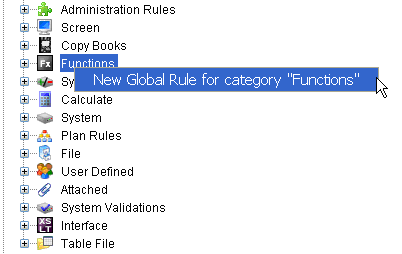
Function Right-Click Option
-
Select New Global Rule for Category Functions.
-
Enter a name for the function and select Next. Function names should always begin with Function- then the name of the specific function. No spaces are allowed in the function name and the format should be camel case.
-
Functions are always created at a global level. The override fields will all be disabled; however, once a global function rule is created, it can be overridden.
-
Select Function from TypeCode and then select Next.
-
Fill out the template information and select Finish.
-
Configure the function. Refer to the steps below for more details on configuring functions.
Steps to Configure a New Function
Make sure the Function is open in the Configuration Area. If not, double-click the .xml file to open it.
Click the Parameters tab.
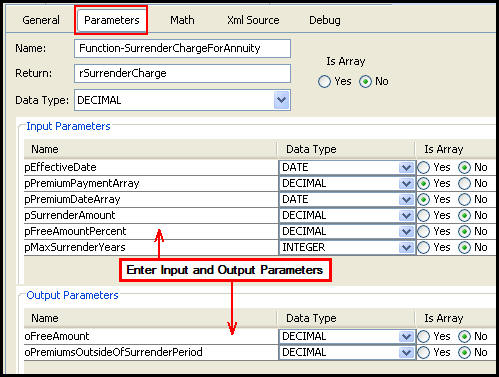
Function Parameters Tab
Enter the name of the function.
Enter the return value. Make sure it starts with the letter r.
Select the Data type.
Click the radio button for Yes or No if function is an array.
Click Add and click in the blank field to enter the input parameters.
input parameter name must begin with the letter p.
select the data type from the drop down box.
specify whether it is an array.
Click Add and click in the blank field to enter the output parameters.
output parameter name must begin with the letter o.
select the data type from the drop down box.
specify whether it is an array.
Click the Math tab and configure the math section. Use all functionality available in the MathVariables section of Math with the exception of LOG.
Check-in the XML file to save your changes to the database.
:Refer to the Math Pane section for additional information on configuring in the Math Pane.
Copyright © 2009, 2014, Oracle and/or its affiliates. All rights reserved. Legal Notices