Main Explorer Tab
The Main Explorer tab is one of two tabs that can be used to log into a Rules Palette environment. When logged in, the Main Explorer tab organizes information by company.
Products, plans, transactions and segments can be added and edited from this tab. A read-only view of all rules associated with a plan is available, but the rules cannot be edited. Rules are managed in the Global Explorer.
Business rules and plan rules cannot be overridden in this tab. The Global Rules Explorer tab must be used to override rules.
Main Explorer Navigation Tree
The Main Explorer is organized by company. Each company can have subsidiary company folders. Once a user drills down to the lowest company level (usually the subsidiary company), then specific company information can be accessed.
The navigation tree within the Main Explorer organizes information using the following categories:
- Primary Company: Contracting company representing the employer/plan sponsor offering benefits to eligible employees.
- Subsidiary Company: Multiple companies can exist under one primary company.
- Product: The Product is the line of business or highest level of coverage packaged to include all possible plan offerings, benefit packages, features, and ranges that is filed with the insurance commission. Similar Sub Products can be grouped under a Product to promote rules sharing and data inheritance. Examples of Products include Group Dental, Group Term Life, Group Disability.
- Child Product: Multiple Products can exist under one primary Product.
- Business Rules: Business rule can be overridden at the primary or Child Product level.
- Segments: Segments can be overridden at the primary or Child Product level.
- Transactions: Transactions can be overridden at the primary or Child Product level.
- Plan: set of Benefit Plan Options(s) for a Product/Sub-Product (e.g. Dental PPO) that is available to groups of employees under a Primary Company.
- Company Data: constant values for a company that are not based on any criteria.
- Inquiry Screens: Inquiry screens can pull various data from different tables in the OIGPA database that are relevant to the type of inquiry a business requires. Using inputs, outputs and various layout features, an Inquiry screen can be configured to display pertinent information in OIGPA.
- Batch Screens
Within the plan folders, information is broken down into six main categories. Each category is described below.
-
Business Rules: Any rules that are attached to the plan, interface, screen, system, user defined, calculate and CopyBooks.
-
Plan Rules: Any rules that are overridden at the plan level and are required for a plan to run in the application.
-
Segments: All the segments attached to the plan.
-
Transactions: All the transactions attached to the plan.
-
Plan Data: Constant values for a plan that can be used for the configuration of calculations.
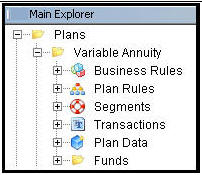
Plan Folders in Main Explorer
Right-Click Menus
Each main folder level in the Main Explorer has a right-click menu with available options that can be performed. Below is a list of the folder levels and the associated right-click options that will display. Any sub-folders are also listed along with the corresponding right-click options available to those folders.
-
Companies (Primary/Secondary) folder: Right-click option is Add New Company
-
Company Name: Right click option is Edit Company (Primary or Secondary) .
![]()
Company Right-Click Option
-
Product: Right-click option is Add Product
-
Product (Product or Child Product) Name: Right-click option is Edit Product.
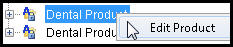
-
Company Data folder: No right-click options
-
Company Data file has the following right-click options:
-
Check out: Allows user to check-out the Company Data file.
-
Check-in: Allows user to check-in the Company Data file.
- Diff To: Allows user to compare one Company Data file to another file in the system.
- Compare To: Allows user to generate a Detailed Diff Report for the selected Company Data file and another Company Data file.
-
Revert Modifications: Allows user to revert to a previous version of the file.
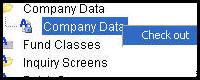
Company Data Right-Click Options
-
Plans : Right-click option is New Plan.
-
Plan Name: Edit Plan, Edit Plan Fields or Refresh
-
Edit Plan: Allows user to update Currency Code, Market Maker, Effective Date and Expiration Date for the plan.
-
Edit Plan Fields: Opens the Plan screen business rule override for that plan so that users can make updates to the fields displayed on the Plan screen.
-
Refresh: Refreshes all information for the plan so that any recently added or updated information from other CSRs will display in the Main Explorer.
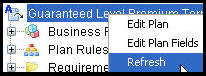
Plan Right-Click Options
-
Business Rules: No right-click menu available.
-
Segments: Right-click options are New Segment, Refresh or Compile.
-
New Segment: Add a new segment to the plan.
-
Refresh: Refreshes all segment information for the plan so that any recently added or updated segment information from other CSRs will display in the Main Explorer.
-
Compile Segments: The segments will compile and any errors will display in the Engine Error Output window.
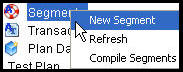
Segment Right-Click Options
-
Transactions: Right-click options are New Transaction, Refresh or Compile.
-
New Transaction: Add a new transaction to the plan.
-
Refresh: Refreshes all transaction information for the plan so that any recently added or updated transaction information from other CSRs will display in the Main Explorer.
-
Compile Transaction: The transaction will compile and any errors will display in the Engine Error Output window.
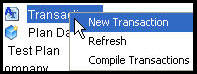
Transaction Right-Click Options
-
Plan Data: No right-click menu available.
- Inquiry Screens: Right-click option is Add
Inquiry.
- Check out: Allows user to check-out the Inquiry file.
- Resolve: Displays all XML, including CopyBooks.
- Revert Modifications: Allows user to revert to a previous version of the file.
- Batch Screen: Right-click option is Add New Batch.
- Check-in: Allows user to check-in the Batch file.
- Delete rule: Removes Batch.
Copyright © 2009, 2014, Oracle and/or its affiliates. All rights reserved. Legal Notices