Edit Plan Properties
After a plan has been created the plan properties can be edited. The plan name and company name are the only fields that cannot be edited. The steps necessary to edit the plan properties are shown below.
Steps to Edit Plan Properties
-
From the Main Explorer window, right-click on the plan name and select Edit Plan. The Plan Maintenance window will appear.
-
Make the necessary changes to the plan properties by clicking on the drop down box next to each property.
-
Company: this field cannot be edited.
- Plan Name: this field cannot be edited.
- Currency Code: Specifies the default currency for monies applied to this plan. If the currency code is not listed, go to Admin Explorer and open the Currency folder, and add the new currency code to the Currency Editor. Refer to the Currency section for detailed steps on adding a new currency code.
- Market Maker: Specifies the market maker to be used for any currency conversion for this plan. If the Market Maker is not listed, go to Admin Explorer and expand the Market Maker folder. Open the Market Maker Editor and add the new Market Maker. Refer to the Market Maker section for more details.
- Effective Date: Specifies the date the of the plan's inception. This is a required field.
- Expiration Date: Specifies the plan's expiration date. If this date is earlier than the Effective Date, then an error will occur.
- Point In Time Valuation: This field indicates whether the plan uses Point in Time valuation or Traditional valuation. It updates the PointinTimeValuation column in the AsPlan database table. The options are as follows:
- If Point In Time Valuation is blank, a choice must be entered.
Yes can only be selected if no policies exist yet on the plan. If policies are already associated with the plan, then Transitioned or No must be selected.
- No continues to use traditional valuation.
Transitioned indicates a conversion from Traditional to Point in Time valuation.
- Mixed Valuation: This field is enabled
only if Point In Time Valuation is set to Transitioned. If enabled, the choices are:
Yes: Use mixed valuation methods. This setting indicates that both of the valuation methods will be used throughout the life of the policy. The transition date will determine how valuation should be written.
No: Use only Point in Time valuation. Any activity that is processed on the policy will write Point in Time valuation and no transition date will be required. This includes activities that are reprocessed, which previously calculated valuation using Period of Time.
A plan cannot switch back and forth between valuation types. Once a plan is identified with Point in Time (Transitioned or Yes) it cannot be changed back to Traditional valuation.
If Point in Time Valuation is changed to Transitioned, the plan must be transitioned to Point in Time valuation. Contact Oracle support for help converting to Point in Time valuation.
-
- Select Finish.
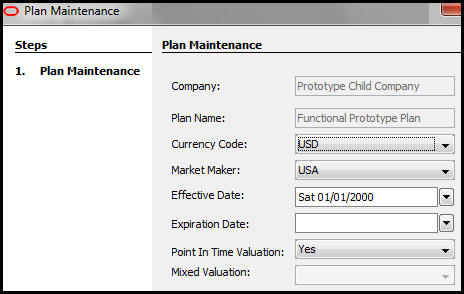
Window to Edit Plan Properties
Copyright © 2009, 2014, Oracle and/or its affiliates. All rights reserved. Legal Notices