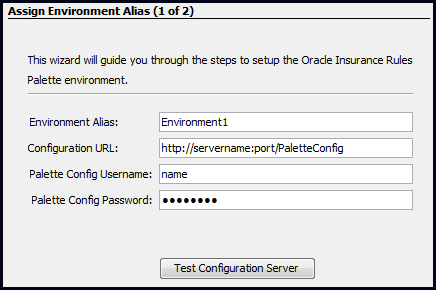Create an Environment
An environment connection can be established in the Rules Palette once the connection information is received from the Build Manager. The Build Manager will send the following information:
- configuration URL
-
Rules Palette log-in name and password for step one of the wizard
-
application database name and password for step two of the wizard
-
IVS database name and password for step two of the wizard
To download the Rules Palette application, use the User Installation Instructions provided with the release.
Steps for Rules Palette Users to Create a New Environment
-
Log in to the Rules Palette and select either the Global Rules Explorer tab or the Main Explorer tab.
-
Right-click anywhere in the tab and select Create Environment from Web Service.
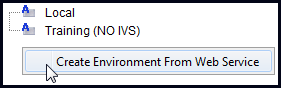
Right-click Option to Create Environment
-
Enter an Environment Alias that distinguishes one environment from another. Only use alphabet characters in the alias. No numbers or other characters are supported at this time.
-
Enter the Configuration URL provided by the Build Manager.
-
Enter the Palette Config username provided by the Build Manager.
-
Enter the Rules Config password provided by the Build Manager.
-
Click Test Configuration Server to test the connection to the Web Service that will auto-populate the database properties. If the connection is successful, click Next.
Step One of Environment Creation Wizard
-
When using SQL Server or DB2 databases, identify the location of the driver files. Browse to the location of the jdbc driver files. (SQL Server uses the jtds.jar and DB2 uses two jar files beginning with db2_***.jar. The file location can be obtained from the Build Manager.) This step is only performed the first time an environment is set-up. If additional environments are created, then this Browse field will not display.
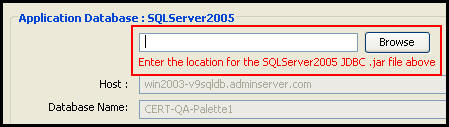
Browse Button on Step Two of Environment Creation Wizard
-
Enter the user ID and password for the application database. The database host should be grayed out and listed in the field directly above the user ID and password.
-
Click Test Connection to test the database connection. If the connection is not successful, contact the Build Manager.
-
If an IVS database is used, enter the user ID and password for the IVS database. The IVS database host should be grayed out and listed in the field directly above the user ID and password.
-
Click Test Connection to test the IVS database connection. Once both connections are successful, click Finish.
A node for the environment that was just created will display on the Main Explorer and Global Rules Explorer tabs. If the automatic login box was not clicked, then log in now. Right-click on the node and select Log on to access the Rules Palette application. Enter the Rules Palette login name and password used in step one of the environment creation wizard.
The Admin Explorer tab cannot be used to log in or out of an environment.
Copyright © 2009, 2014, Oracle and/or its affiliates. All rights reserved. Legal Notices