Field Properties Window
When a transaction or applicable business rule is checked out and the Fields pane is open in the Configuration Area, then a user can click on a field to open the FieldsProperties window. The properties of the field will display and can be updated from this window. The name of the field shown on the Fields pane corresponds to the Display Name property in the FieldProperties Window.
There are several ways to update a property. Examples of each method are provided below.
- Some properties have a blank row. Click in the row next to the property name and type the property information.
- Some properties have a checkbox. Click the checkbox to apply the property to the field.
- Some properties have a
 button next to the property. Click the button to open a window and add the field information. After the information is added, select Close.
button next to the property. Click the button to open a window and add the field information. After the information is added, select Close.
Regardless of the method, the Save button should be clicked after updating the property information. When the transaction is checked in, the new property information will be saved to the database.
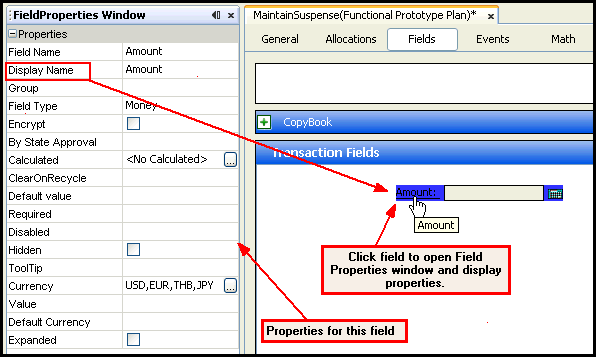
Field Properties Window for a Transaction Field
Most Commonly Used Field Properties
|
Field |
Definition |
|---|---|
|
Field Name |
The name of the field. |
|
Display Name |
The name that displays on the screen. This is the label and it can have spaces in the label name. |
|
Group |
|
|
Field Type |
The type of field displayed on the screen. Since Version 8, configuration Field Type is now required. Field Type replaces DataType in pre-version 8 configuration. Please see the XML Configuration Guide topic in this help system for a list of all elements, attributes and values needed for configuration. Field Type also defines a set of values and the allowable operations on those values. |
|
Encrypt |
Allows the value entered to be encrypted. This is used for credit card information or other highly sensitive information. |
|
By State Approval |
Field will hide or display based on State Approval (used for rider indicator or program fields). Only applies to segment fields. |
|
Query |
Can be used to populate a combo box using a SQL statement or Fixed values defined through Field Options. |
|
Calculated |
Can be used to default the field to a value derived through an SQL statement. |
|
A value of Yes means that the field is cleared when an activity is recycled by the user. If the activity is reversed as the result of a system undo-redo cycle, the field is not cleared.
A value of No means that the field is not cleared when the activity is manually recycled. |
|
|
Default Value |
The initial value displayed when the user brings up the screen or transaction. |
|
Disabled |
Displays the field and the fields information, but the user cannot enter the data. |
|
Hidden |
Whether or not the field is displayed on the screen. |
|
Required |
Yes or No value. This tells OIPA if the field is required. An asterisk will display next to all required fields in both the Rules Palette and OIPA. Note: If this field property is left blank, then no XML is added.
The following field types support the required element: fixed fields, dynamic fields and multifields.
The following datatypes support required element: combo, text, date, decimal, integer, money, percent, client, radio.
If a field is required, then the hidden and disabled field properties will not be available. |
|
Length |
Determines how many characters are permitted for a field value. |
|
Tool Tip |
Allows a tool tip to be entered that will be visible at mouse-over of the field. |
|
Currency |
Allows a currency to be selected, which will define how money is displayed. |
|
Value |
Allows a value to be entered. |
|
Default Currency |
Allows a default currency to be selected. |
|
Parts |
Provides information to create a next identifier. Used commonly with Identifier Field Types. |
|
If this box is checked, then the field will extend across both columns and display as one row in OIPA. If this box is not checked, then the field will display in only one column. |
|
|
Mask |
Allows a mask to be put on a field. |
| Final | If this box is checked, all lower-level overrides will be unable to edit the field's configuration. This option will only be available if the use of Product structure is enabled, and only applies to fields utilizing Product-Plan data inheritance. |
Copyright © 2009, 2014, Oracle and/or its affiliates. All rights reserved. Legal Notices