Delete a Transaction
There are several things to consider before deleting a transaction. There are two situations when a transaction cannot be deleted.
-
If the transaction has been applied to a policy in OIPA as an activity, regardless of status, it will not be deleted.
-
If the transaction is specified in the Spawn section of another transaction it will not be deleted.
If Release Management functionality is turned on, that will also affect whether or not a transaction can be deleted. In Release Management, when a transaction is deleted it must be added to a Configuration Package. Once the package is promoted and deployed into the target environment, the transaction can be deleted as long as activities in OIPA are not associated with it. If there are pending or active activities associated with the transaction, an error message will display listing activities associated with that transaction and the configuration package will not be deployed. Delete the activities that are associated with the transaction and then re-deploy the configuration package.
Make sure when a transaction is deleted that it is removed from all possible locations where it could have been attached. Check the following locations:
-
EligibleTransactionsByPolicyStatus business rule. If it was added to this business rule then remove it.
-
Data Dictionary. Remove entries in the Data Dictionary that refer to the transaction. This will keep the Data Dictionary clean and current.
-
OIPA Security. Remove entries from Security that refer to the transaction. Check-out and then check-in each user under OIPA Security | Users. The system will only pull current transactions so ones that have been deleted will not appear. This is not mandatory, but will keep the security tables up-to-date.
-
Global Rules Explorer. Check the Transactions folder. Type the transaction name in the Search field to pull up the transaction and any overrides. Make sure to delete them all.
Steps to Delete a Transaction
-
Navigate to the Global Rules Explorer and type the transaction name into the Search field at the top of the screen. The search results will show all the overrides that exist for that transaction. Make a note of the overrides so that they are all deleted. .
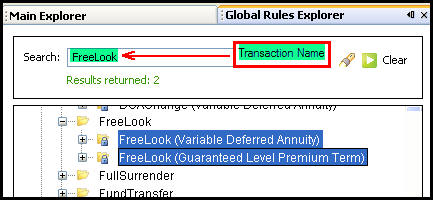
Search for Transaction on Main Explorer Tab
-
Navigate to the Main Explorer and open the Company | Plan folder where the transaction resides.
-
Scroll through the list of transactions to find the one needed.
-
Double-click the transaction. This will open the folder and reveal the transaction XML file.
-
Right-click the transaction XML file and select Delete Rule.
Note: If Release Management is turned on, a window will appear asking for the deleted transaction to be added to a Configuration Package. Select a Configuration Package and click OK.
-
Click Yes when the delete confirmation message appears. The transaction will be deleted.
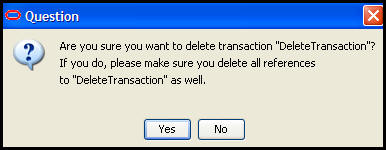
Delete Confirmation Message
-
Navigate to the Business Rule folder for the Company and Plan where the deleted transaction resided.
-
Double-click the Plan Rules folder and double-click the EligibleTransactionsByPolicyStatus business rule.
-
Click the EligibleTxns tab and scroll through the list of transactions to the one deleted.
-
Click the transaction. It will appear highlighted in blue.
-
Click Remove.
-
Check-in the file to save the changes to the database.
Note: If there are other plan overrides for the transaction, make sure to open each plan folder and delete the transaction. Make sure of the location of all plan overrides by performing a search in the Global Explorer for the transaction. All plan overrides will come back in the search results.
Delete Data Dictionary Entry
Once a transaction is deleted, click the Data Dictionary icon on the tool bar. When the Data Dictionary opens, search for the transaction. Highlight the transaction in the search result window and click Delete to remove it from the Data Dictionary.
Update Security
Open the Admin Explorer tab and navigate to Security | OIPA Security | Users. Check-out each user file and then check it back in. This will update security and remove the deleted transaction information.
Copyright © 2009, 2014, Oracle and/or its affiliates. All rights reserved. Legal Notices