Detailed Diff Reports
The Rules Palette allows for the comparison of the entities (i.e. business rules, segments, transactions, etc.) in one environment to those in another, and for the creation of reports that summarize these differences. The comparison of two environments may be needed in order to determine why one is behaving differently from another, among other reasons.
Two types of diff reports are available in the Rules Palette: summary diff reports and detail diff reports. This page explains detailed diff reports, which compare a single entity (e.g. a single transaction, business rule override or code name) across two environments. See the instructions below for information on creating and interpreting detailed diff reports.
Creating a Detailed Diff Report
- Along with the "Show Detail" button in the Summary Report, a right-click Compare To option on an entity node is available. See the Nodes Available for Detailed Diff Reports section below for a complete list of entities that can be compared in this manner.
- This will display a sub-menu containing the names of the other environments. Select one to compare its entity of the chosen type to that entity already selected in the current environment already selected.
- There are three possible outcomes:
- If the entity does not exist in the target environment, a message will display that reads, "Rule does not exist in the Target Environment."
- If the entities are the same in both environments, a message will display that reads, "No differences were found."
- If the entities differ across the two environments, the Detailed Diff Report window will launch.
Detailed Diff Report Window
The Detailed Diff Report window illustrates the specific differences between two of the same entity in two different environments. The top section of the screen displays information relating to the entity being compared—it's type, name, GUID, etc.—while the bottom section displays the XML for the entity in both environments, with visual highlights illustrating the exact differences.
If a section of configuration exists in the source environment, but not in the target environment, the section will be highlighted in red, with a line extending into the target environment XML indicating where the difference occurs.
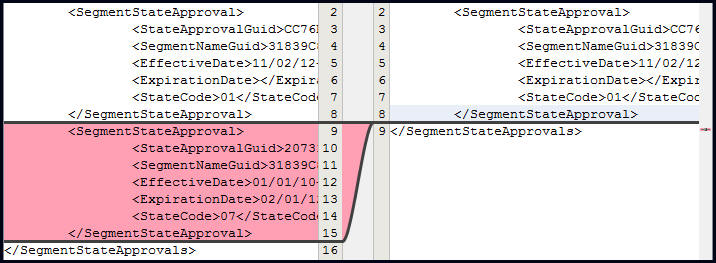
XML that exists in the source environment, but not the target environment, highlighted in red
If a section of configuration exists in the target environment, but not in the source environment, this scenario will be reversed, and the XML section will be highlighted in green.

XML that exists in the target environment, but not the source environment, highlighted in green
If the two environments have the same sections of XML, but have differences within those sections, the sections will be highlighted in blue in both environments' XML.
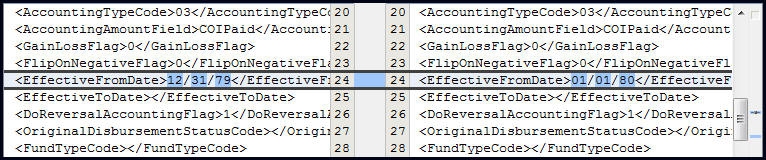
An XML section that differs between environments highlighted in blue
The Detailed Diff Report window also gives users the ability to export the XML for the source environment and/or the target environment. To do so, click the Export Source or Export Target button at the bottom of the window. The XML will save as a .txt file by default.
Nodes Available for Detailed Diff Reports
The Compare To option is available on the following entity nodes:
- Activity Filters
- On each activity filter XML file
- Allocation Models
- On each model's XML file under the primary company node (Primary company | Models | Model name | Model name.xml)
- On the model name node under the subsidiary company node (Primary company | Subsidiary Companies | Subsidiary company | Plan | Model name | Model name.xml)
- Fund Asset Classes
- On the company XML file above the fund names
-
Batch Screens
- On the main Batch Screens node
- Business Rules
- On each business rule's XML file
- Chart of Accounts
- On each Chart of Accounts name node
- Codes
- On the XML file under each code name
- Companies
- On the Company Data XML file
- Countries
- On the Countries XML file
- Currency
- On the Currency XML file
- Cycle Sequence
- On the Cycle Sequence XML file
- Error Catalog
- On the Error Catalog XML file
- Exposed Computations
- On the XML file under each Exposed Computation name node
- Files
- On the XML file under each File name node
- Funds
- On the XML file under each Fund name node
- On the XML file under the Fund Asset Classes node for each fund
- On the XML file under each ChildFunds node
-
Inquiry Screens
- On each Inquiry Screen node
- Map Groups
- On the XML file under each Map Group name node
- Market Maker
- On the MarketMaker.xml file
- Masks
- On each mask XML file
- Plans
- On the Plan Data XML file under the Plan Data node
- Plan Models
- Under each plan name node for the model name
- Plan State Approvals
- On the State Approval node under each Plan
- Programs
- On the main Program Definition node
Note: The Compare To option is not available for Plan or Segment program nodes.
- Rate Groups
- On each rate group XML file
- Requirements
- On the requirement XML file under each company
- Segments
- On each segment XML file
- Segment State Approvals
- On the state approvals XML file under each segment
- System Date
- On the System Date XML file.
- Transactions
- On each transaction XML file
- Web Services
- On each Web Services XML file
Copyright © 2009, 2014, Oracle and/or its affiliates. All rights reserved. Legal Notices