Market Maker
The Rules Palette uses Market Maker to store information about specific currency conversions that are associated with a plan. Market Maker is an administrative feature that can be found on the Admin Explorer tab. Two tables are used to store the currency conversion data. The first table is the AsMarketMaker table and the second is the AsMarketMakerCurrency table.
When stocks are exchanged using different currencies the Market Maker (also known as the Custodian Bank) provides the details of currency conversion. In some instances, it is not as simple as going from one currency to another. In such situations, you need an intermediary currency, or cross rate, to facilitate the exchange. For example, suppose your currency pair (GBP/JPY) did not have an exchange rate. However, GBP/USD has an exchange rate and so does USD/JPY. The cross rate currency would be USD. Instead of one conversion, there would be two.
Refer to the Cross Rate Currency Calculation section for addtional information on cross rates.
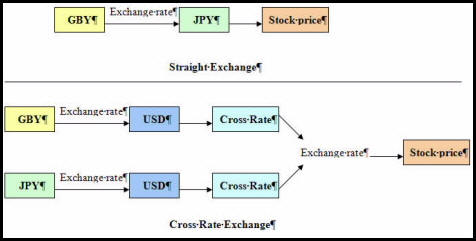
Explanation of Cross Rate Relationships
Direct vs. Indirect Terms
Once the cross rate currency is identified, there is one final step to consider. You must determine whether the currency rate will be quoted in direct or indirect terms. This is a critical step that will greatly impact the accuracy of the currency calculation.
Selecting direct verses indirect terms simply determines the currency that will be used as the denominator in the conversion equation. For example, if the conversion of USD/JPY was quoted in direct terms, then the domestic currency is the numerator and the foreign currency is the denominator. If the conversion was quoted in indirect terms, then it would be JPY/USD and the foreign currency would be the numerator and the domestic currency would be the denominator.
AsMarketMaker Table
The AsMarketMaker table holds six characteristics of the currency conversion.
-
Name: This is the common name for the Market Maker. Market Makers are broker-dealer firms that sell and buy stocks, making money on the spread and providing market liquidity.
-
CrossRoundPlaces: Number of places to round to the right of the decimal point. This rounding is applied to the denominator used in the cross rate calculation.
-
CrossRateRoundMethod: One of three possible rounding methods: 01-Arithmetic, 02-Round Down or 03-Round to Even. One of these methods will be applied to the denominator used in the cross rate calculation.
-
CrossRateCurrencyCode: This is the intermediate currency that must be used when there is no common exchange rate between two currencies.
-
BaseCurrencyCode: Default currency used.
-
CalendarCode: Identifies the working calendar for the Market Maker and determines if a Market Maker can trade a currency on a given date.
AsMarketMakerCurrency Table
The AsMarketMakerCurrency table holds additional information about the CrossRateCurrencyCode defined in the AsMarketMaker table. It determines whether each cross rate should be calculated in direct or indirect terms.
-
CurrencyCode: Identifies the currency code that will be associated with the value in the DirectTermIndicator field.
-
DirectTermIndicator: Indicates whether the currency code is quoted using direct or indirect terms. T, or true, indicates direct and F, or false, indicates indirect.
Steps to Add a New Market Maker
-
Navigate to Admin Explorer.
-
Expand the Administration folder.
-
Expand the Market Maker folder.
-
Right-click the MarketMaker.xml file and select Check-out. The Market Maker file will open in the Configuration Pane. It is divided into two sections. The top table contains the AsMarketMaker table information. The bottom table contains the AsMarketMakerCurrency table information.
-
Select the Add Market button at the bottom of the top table. A new row will appear highlighted in green.
-
Double-click in the Name column and enter the name of the new Market Maker. Each Market Maker name must be unique.
-
Double-click in the Cross Round Places column and select the number of places to the right of the decimal point that should be rounded.
-
Double-click in the Cross Rate Round Method column and select the rounding method to use.
-
Double-click in the Cross Rate Currency Code column and select the currency to use for the intermediate currency conversion. This cross rate currency is used when a currency pair does not have a direct exchange rate.
If the currency you want to select is not listed, you need to add the Currency code to the AsCodeCurrency table. The steps necessary to complete this action are listed in the Currency section.
-
Double-click in the Base Currency Code column and select the default currency the Market Maker uses. If the currency code isn’t listed, refer to the Note above.
-
Double-click in the Calendar Code column and select the calendar code the Market Maker uses. The calendar code will determine if a trade can occur on a given date. If the calendar code is not listed, then add it to the AsCodeCalendar table.
-
Right-click on the XML file and select Check-in to save the new Market Maker.
Once a new Market Maker is established, the Currency table should be updated. In this table a cross rate currency code is associated with either direct or indirect terms. A cross rate currency that is marked as direct will calculate the cross rate using the domestic currency as the numerator and the foreign currency as the denominator. A cross rate currency that is marked as indirect will calculate the cross rate using the foreign currency as the numerator and the domestic currency as the denominator.
Steps to Define Cross Rate Terms in the Currency Table
-
Navigate to Admin Explorer.
-
Expand the Administration folder.
-
Expand the Market Maker folder.
-
Right-click the MarketMaker.xml file and select Check-out. The Market Maker file will open in the Configuration Pane. It is divided into two sections. The top table contains the AsMarketMaker table information. The bottom table contains the AsMarketMakerCurrency table information.
-
Select the Add Currency button. A new row will appear highlighted in green.
-
Double-click in the Currency Code column and select the appropriate currency.
-
Double-click in the Direct Term Indicator column and select T for True or F for False. If T is selected, then the currency will be quoted using direct terms. If F is selected, then the currency will be quoted using indirect terms.
-
Right-click on the XML file and select Check-in to save the currency information.
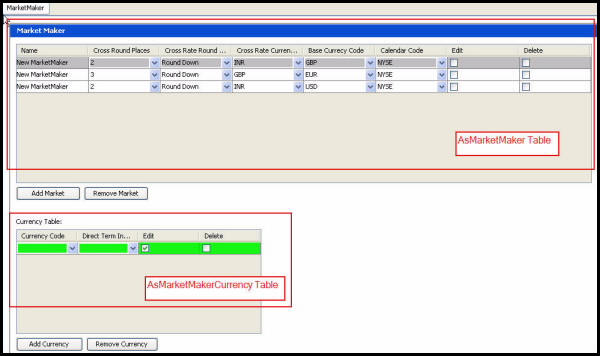
Market Maker Editor in Rules Palette
Steps to Delete a Market Maker or Currency
-
Navigate to Admin Explorer.
-
Expand the Administration folder.
-
Expand the Market Maker folder.
-
Right-click the MarketMaker.xml file and select Check-out.
-
Highlight the row you want to delete.
-
Select the Remove Market button or the Remove Currency button. The deleted row will be highlighted in red.
-
Right-click on the XML file and select Check-in to save the deletion.
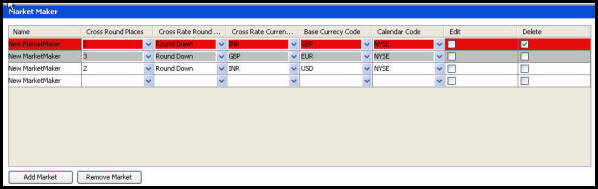
Row Highlighted for Delete in Market Maker Editor
Copyright © 2009, 2014, Oracle and/or its affiliates. All rights reserved. Legal Notices