Version History
The Version History feature tracks all of the changes that have been made to business rules, transactions, segments and requirements. Each time a record is checked-out and updated, a new history file is created and saved.
The Version History node will display the number of the new version, the date the new version was created and the name of the system user who created the new version.
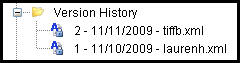
Version History Files
Use the version history files to replace an existing XML file with a previous history version or compare two history files to see the differences between them.
The Version History folder can be found from the Main Explorer window, or, for requirements, in the Admin Explorer window. Navigate down through the directory tree structure to find the appropriate rule, transaction, segment or requirement file. A folder will appear under that specific file’s tree. The folder is labeled Version History and will contain a copy of the record for each change that was made.
Important: If changes are made to the rule, transaction, segment or requirement while using different IVS tracks, only changes saved on the track being used will display. It may appear that Version History files are missing; however, they exist on the track where they were saved.
Using Version History to Manage Modifications
Version History is a helpful tool for managing the changes made to rules, transactions, segments and requirements. Use it to replace an existing XML file with a previous version of the file. It can also be used to compare two different versions of a rule in a side-by-side comparison.
Steps to Replace Existing XML File with a Version History File
-
Open the Version History folder for the rule, transaction, segment or requirement.
-
Right-click on the version number to use to overwrite the existing XML file and select Revert to this version.
-
Right-click on the file a second time and select Check-in. This will save the changes to the database and create a new version history file.
Steps to Compare Different Versions of a Rule
-
Open the Version History folder under the appropriate rule, transaction, segment or requirement.
-
Select a Version History file by clicking on it.
-
Hold down the CTRL key and select a second Version History file.
-
Right-click and select Diff. Both files will open up side-by-side in the Configuration Area. Variations will be highlighted in blue and missing XML will be highlighted in green.
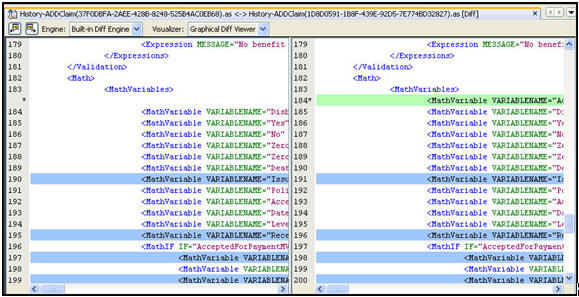
Version History Records Compared with Diff Option
Copyright © 2009, 2014, Oracle and/or its affiliates. All rights reserved. Legal Notices