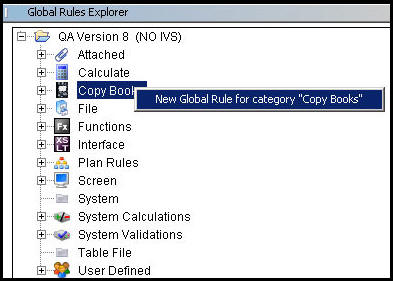Create a New CopyBook
A CopyBook must exist as a global business rule before an override can be added. Create an override if a particular transaction is used by two different plans, but works differently for each plan. For example, create the Anniversary CopyBook as discussed below. Then create an override of the Anniversary CopyBook for each plan that uses it.
Create a CopyBook for an entire transaction, a section of a transaction or a business rule.
Steps to Create a New CopyBook
-
Go to Global Rules Explorer tab.
-
Right-click on the environment folder.
CopyBook Right-Click
Option
-
Enter a name for the CopyBook and select Next. CopyBook names should always begin with CopyBook- then the name of the specific CopyBook. No spaces are allowed in the CopyBook name and the format should be in camel case.
-
Select CopyBook from the TypeCode drop down box and select Next.
At this point there is the option to copybook an entire transaction, a specific section of a transaction, a specific business rule or part of a business rule.
Copybook an Entire Transaction
-
Select the radio button next to Whole Transaction Including Tags.
-
Select the transaction type from the drop down box.
-
Select Next.
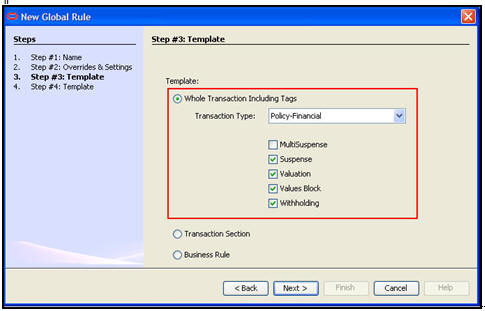
CopyBook Option to Copy Whole Transaction
-
Fill out the template information and select Finish.
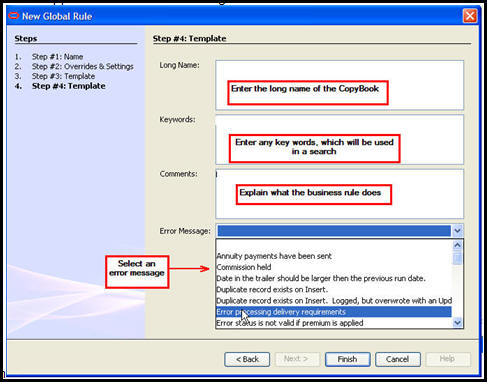
Step Four of the CopyBook Wizard
Copybook a Transaction Section
-
Select the radio button next to Transaction Section.
-
Select the section of the transaction to use. If multiple sections are needed, hold the CTRL key down and click the transaction sections.
-
Select Next.
Note: If only one section is selected, it can be included without tags. If multiple sections are selected, tags must be included.
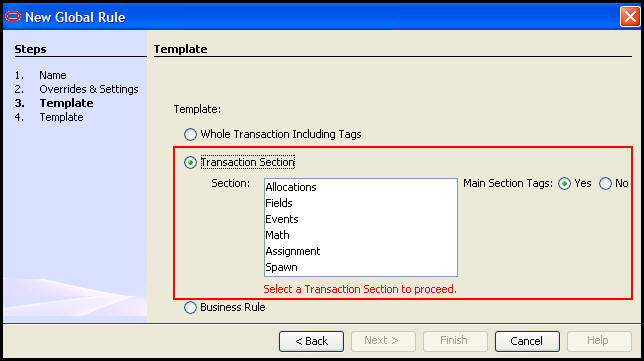
CopyBook Option to Include Specific Transaction Sections
-
Fill out the template information and select Finish.
-
Select the radio button next to Business Rule and then select Next.
-
Fill out the template information and select Finish.
Copyright © 2009, 2014, Oracle and/or its affiliates. All rights reserved. Legal Notices