Plan Data Values
Each plan has a Plan Data folder, which stores constant values for a plan that are not based on any criteria. The values included in the Plan Data folder are determined solely by the PlanGUID and do not require any additional criteria. If a second criterion is needed, such as state code, then map groups should be used to store the value.
Plan Data has three panes: Plan Fields, Withholding and Plan Allocations. The fields that display on each pane can also be edited.
Plan Data has three panes: Plan Fields, Withholding and Plan Allocations. The fields that display on each pane can also be edited.
-
Plan Fields: Field data is extracted from the PlanScreen business rule and the values are stored in AsPlanField. Plan fields data represents the information that is generic to the plan, such as limits, factors, fees, etc. This information is then available to rule and transaction configuration via math or calls to the database via SQL statements. Refer to Plan Data Fields for more information on updating field information.
-
Withholding: The Withholding field data is extracted from the WithholdingScreen business rule and the values are stored in AsWithholdingField. The Withholding information represents the default Plan level withholding that will be applied to disbursements if policy or activity withholding is not defined.
-
Plan Allocation: Allocation data is extracted from the AllocationScreen business rule and the allocation values are saved in AsAllocation. The allocation information represents the default plan level allocations that will occur when plan allocations are defined via configuration. There are two options in Allocation Default Method and Model Supported Method. System Codes have either OIPA or NBU or both. (This determines what all the functionality we want to use for this plan.
- Default method: Field data is extracted from the AllocationScreen business rule and the allocation values are saved in AsAllocation. The allocation information represents the default plan level allocations that will occur when plan allocations are chosen through configuration. Proper setup of a plan level allocation is required in the AllocationScreen business rule. Then from the Plan Allocation pane, select the Expand All button to see the Allocation. Select on the allocation name under the Allocations node. Enter an Effective date and select the Add Group button. Add the funds under the newly created group using the Add Fund button. Fund(s) and percentage(s) can be defined there.
- Model Supported method: The contents of the Plan Allocation tab for models does not come from the AllocationScreen rule, but rather is hard coded. An action bar and Editor pane allow a user to enter allocation values.
The Action Bar has six action buttons: Expand All, Collapse All, Add Fund, Remove Fund, Add Model and Remove Model.
- The Main Editor pane contains two sub-panes: Allocation Nodes (tree structure) and Fund / Model selection. The Add Fund or Add Model buttons can be used to add funds or models to allocations. One, but not both should be used. The Fund/Model sub pane is used to define percentages. A user can click on the Add Allocation button, and the allocation’s name and percentage information will appear in the newly generated Fund or Model sub-node under the Allocation node.
Fields defined as <DataType>Money</DataType> in the PlanScreen, WithholdingScreen and AllocationScreen business rules display a currency field for entry in the Rules Palette PlanData node. Truncation and rounding methods are defined in AsCurrency.
Plan Data should not be changed once in production unless an error was made in the entry of the information or unless changing the information will not affect prior policy activity calculations. For example, a minimum value could be reduced, but not a factor for a premium deduction charge. Any values that could change in the future and might affect calculations should be stored using the map group tables.
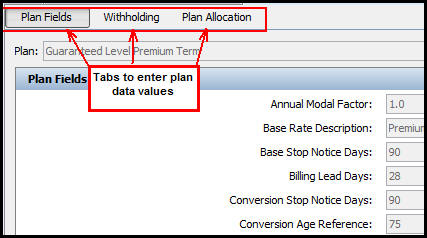
Plan Data Tabs
Security
OIPA users can view plan data if security privileges are granted to the user. Read-only access is the only type of access granted. Plan data cannot be changed in OIPA.
- To grant a user security access to view Plan Fields in OIPA, open Admin Explorer | Security | Application Security | Security Groups and double-click the security group associated with the user. Then open Company Security | Company Pages and check out the PlanFields page. Check the box for Plan Fields then check in the file.
- To grant a user security access to view Plan Withholding in OIPA, open Admin Explorer | Security | Application Security | Security Groups and double-click the security group associated with the user. Then open Company Security | Company Pages and check out the PlanWithholding page. Check the box for Plan Withholding then check in the file.
- To grant a user security access to view Plan Allocations in OIPA, open Admin Explorer | Security | Application Security | Security Groups and double-click the security group associated with the user. Then open Company Security | Company Pages and check out the PlanAllocations page. Check the box for Plan Allocations then check in the file.
Steps to Update Plan Data Values
-
Expand the Plan folder.
-
Expand the Plan Data folder.
-
Select and right-click on Plan Data.
-
Select Check-out.
-
In the Configuration Area, select the pane (Plan Fields, Withholding or Plan Allocation) that stores the value to be updated.
-
Enter the new value in the appropriate field. Refer to the descriptions of the three panes provided above if additional explanation is needed.
-
Select and right-click on the plan data XML file.
-
Select Check-in to update the database with the changes.
Copyright © 2009, 2014, Oracle and/or its affiliates. All rights reserved. Legal Notices