Shadow Policy Pane
The OIPA application allows users to shadow (soft delete) policy records in certain defined statuses. Policy status codes that represent a shadowed status are configurable in the Policy screen business rule. When configured, a Shadow Policy link on the Policy screen in OIPA is available for users with the proper security privileges. This button allows the user to shadow a policy based on the current status of the policy. This is typically used to remove pending policies added in error.
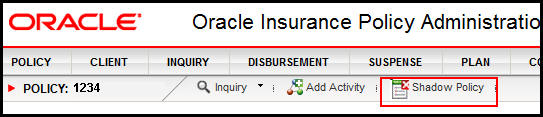
Shadow Policy Link on Secondary Menu in OIPA
Shadow Policy Pane
The Shadow Policy pane in the PolicyScreen business rule visual editor provides a method for visually configuring shadow criteria. Configuration can also be added directly in the XML Source pane. There are three main sections to the Shadow Policy pane: the Shadow Status Code drop down box, the Allow Shadow section and the Validations section.
- Shadow Status Code: This drop down box contains the policy status codes that are listed within the <ShadowPolicyStatus> element of the CompanyCosmetics business rule. The status that is selected here is the status that will be applied to the policy once it is shadowed (deleted). If this section is not in the CompanyCosmetics rule or if the rule does not exist, then no options will populate this box and the Shadow Policy section will not be included in the Policy screen business rule configuration.
- Allow Shadow: The options in the Available box of the Allow Shadow section are pulled from the AsCodeStatus table. Any status from this list can be moved to the Selected box. Policies in OIPA that are in the statuses listed in the Selected box are the only policies that will have the Shadow Policy link on the Secondary menu. If a policy is not in one of the Selected statuses, then no link is provided.
- Validations: OIPA will validate that the items in the Selected box in the Validations section do not exist on a policy that is being shadowed (deleted). If a policy is being shadowed with activities, disbursements, roles or segments, and the Validation section has any of those items selected, then OIPA will not allow the policy to be deleted.
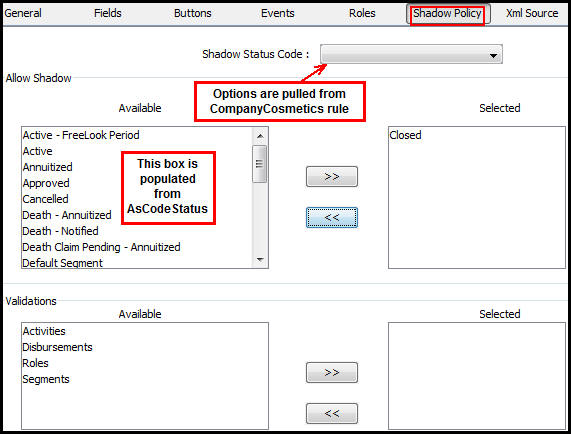
Shadow Policy Pane in PolicyScreen Rule Visual Editor
Steps to Visually Configure Shadow Criteria
- Check-out the PolicyScreen rule for the plan needed. If an override does not exist for the plan, create the company override, then continue with step 2.
- Click the Shadow Policy pane.
- Select an option from the Shadow Status Code drop down box. If no options are available, add them to the CompanyCosmetics business rule, then select the appropriate option from the drop down box when it populates.
- In the Allow Shadow section, click an available status in the Available box then click the right facing arrow to move it to the Selected box.
- Move any unwanted statuses out of the Selected box by clicking the left facing arrow. This will move the status back into the Available box.
- In the Validations section, select the criteria that must not exist on a policy when it is shadowed then click the right facing arrow to move the criteria to the Selected box.
- Move any unwanted criteria out of the Selected box by clicking the left facing arrow. This will move the criteria back into the Available box.
- Check-in the rule to save the changes to the database.
Copyright © 2009, 2014, Oracle and/or its affiliates. All rights reserved. Legal Notices