State Approvals Overview
Domestic Insurance companies are required to obtain approval for products that are available for sale in each state. States may approve the product, but with conditions that exclude a particular feature (segment) of that product.
Insurance companies may begin to sell a product in some states before it has been approved for sale in all states. The Rules Palette provides a State Approval editor to record the states that have approved sale of an insurance product by plan and segment. The state approval records are assigned a starting effective date and end or expiration date. The system uses these state approval records to control whether or not a plan or segment is available in the UI for a particular state.
State Approval Navigation Tree
Plans must be set up to support state approval. This is done using the PlanScreen business rule. Each plan that is set up to support state approvals will have a state approval node, Version History node and Segment State Approvals node.
- State Approval: There are three right-click options that can be performed on this node: Check-in/Check-out, Revert Modifications and Delete Rule. When Delete Rule is selected, all state approval records for the plan will be deleted. Selecting the Check-out right-click option opens the State Approval editor.
- Version History: Right-click on a particular version record listed under this node to revert to that version.
- Segment State Approvals: Each segment that is set up to support state approval will be listed under this node. The SegmentScreen rule must be overridden at the plan level and state approval support must be added for every segment that requires state approval support. If segments have been granted support, then when the Segment State Approval folder is opened, the segments will display. Open the segment folder to expose the State Approval editor for that segment. The right-click options are the same as those for State Approval at the plan level.
The Delete action will not be allowed if segments within the plan contain state approval records.
Refer to the State Approval editor section for additional information on creating state approval records.
Security
The State Approval node in the Admin Explorer tab is governed by the Rules Palette’s Administration privileges, “Administration-All Non-Security Administration-CheckIn/CheckOut” and “Administration-All Non-Security-View”. If a user is granted one of these privileges, then access will be granted to the State Approval editor.
OIPA users may view information loaded into the State Approval table when the Tables | State Approval option is selected from the OIPA Main menu. This information will only be visible to the user if security privileges are granted through the Security folder in the Admin Explorer.
To allows OIPA users to view the State Approvals table in OIPA, click the Admin Explorer tab and navigate to Security | Application Security | Security Groups | Name of the Security Group | Company Security | Company Pages | Name of the Company. The State Approval option is listed under the Company. Check out the file and click the box to grant access to the State Approval table.
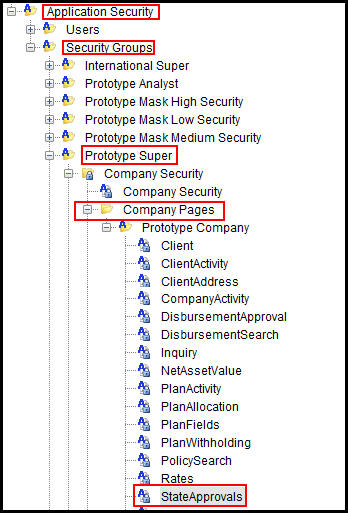
State Approval Page in Company Pages Security
Copyright © 2009, 2014, Oracle and/or its affiliates. All rights reserved. Legal Notices