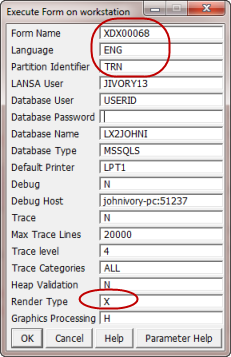Step 5. Execute the Form from the Windows Start Menu
VED040 - Execute Applications
In this step you will execute the application from the Windows start menu. When you run the form in this way, you are starting it as a normal Windows application, outside of the development environment.
Icons are provided in the LANSA folder, which enable a form or a process to be run locally or in client server mode against the iSeries server.
When you connect in RDMLX mode, you can read and write data types such as String, Datetime and BLOB to and from the iSeries server.
1. Find the form XDXStart on the tab. Right click on a column heading and ensure that the column is shown.
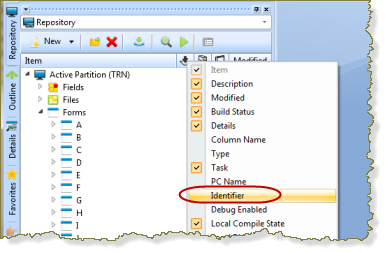
2. Note the for the form XDXStart is XDX00068:
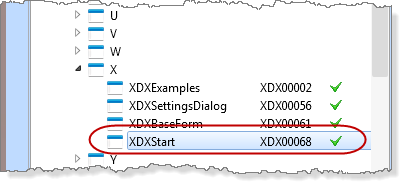
If Long Names are enabled at partition level, all Repository objects have both a and an . If you opened XDXStart in the editor and selected the tab, you would find the following information:
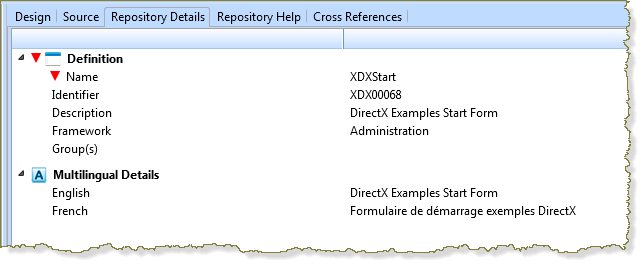
provides a long name which can be used to reference the object in your RDMLX code.
is assigned automatically when you create an object, must be unique within the partition and may be up to 9 characters long. The may be manually set, but only at create time.
3. From the Windows Start menu, expand LANSA and select Exec Form.
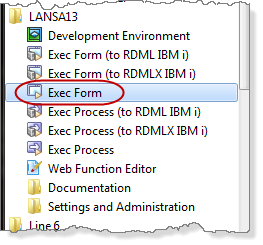
4. To execute the form XDXStart using the dialog, you must use its , XDX00068. You must also execute it as a application ( = X)
** Use the values relevant to your situation.
|
|
5. If you have questions about any of these parameters, click button.
6. Press to execute the form.
7. Execute part of the DirectX Examples application and then close it.