Step 1. Add Virtual Fields to Employee File
REP008 - Virtual Fields
In this exercise, you will see how the multi-add field feature can be used to create fields in the repository as they are added to the file. You will use these new fields as virtual fields in the Employee file.
1. Open file iiiEmployees in the Editor.
2. In the Fields in File tab, Select the button on the ribbon and expand the menu to select The window is displayed.
3. Add the following fields (where iii=your initials). Remember to tick the Virtual check box.
|
Field Name |
Description |
Type |
Length |
Dec |
Virtual |
|
iiiTaxAmount |
Income Tax to Deduct |
Packed |
6 |
2 |
ü yes |
|
iiiFullEmployNumber |
Full Employee Number |
Alpha |
9 |
|
ü yes |
|
iiiEmployYears |
Years with Company |
Packed |
2 |
|
ü yes |
|
iiiNoteLength |
Length of Notes as Characters |
Packed |
5 |
|
ü yes |
The autocomplete feature will attempt to match existing fields in the repository and will leave default values that need to be changed. Be sure to enter the correct descriptions, type, length, decimals and set the virtual flag.
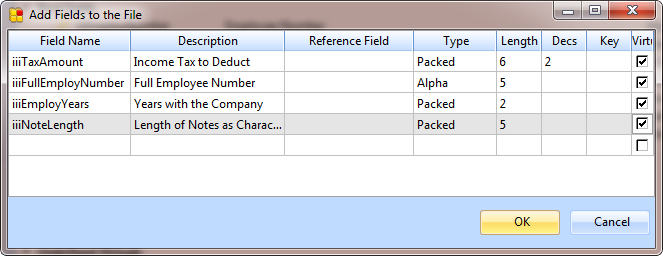
4. Press .
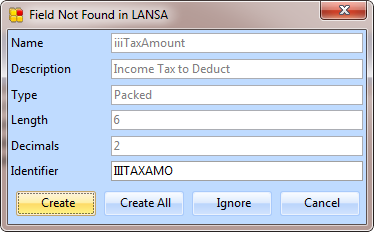
5. When prompted to create the fields, click the button.
6. Your new fields in the file will appear like this:

7. You need to make some modifications to your new fields in the Repository:
a. Right-click iiiTaxAmount field and choose the option from the context menu:
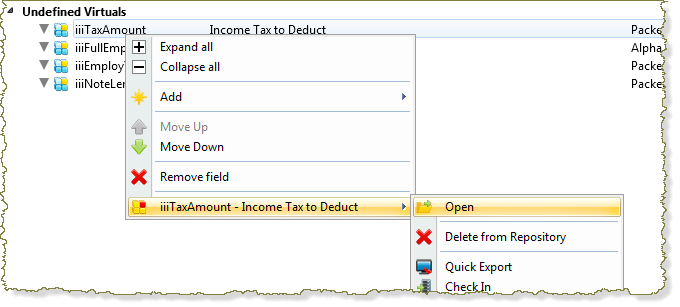
b. Make the A.
8. Save and close the field.
9. Open the iiiNoteLength field in the Editor.
a. Change the to be 2.
10. Close and save the field.
Note that there are warning messages for the new virtual fields indicating they do not have a derivation logic.