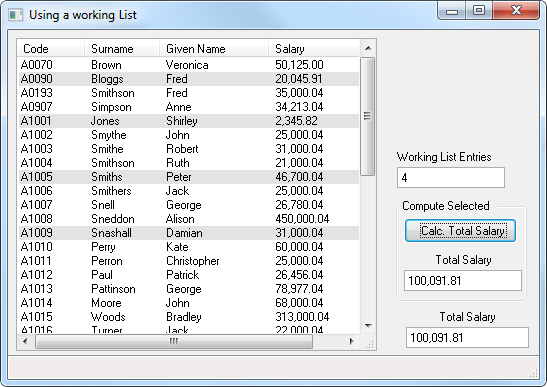Step 3. Build a Working List
FRM075 - Using a Working List
The DEF_LIST command can be used to define two types of list:
- A browselist (), used to define an output list in a 5250 RDML function (a subfile in RPG terminology). In web event functions a browselist is used to define output of a list to the web page
- A working list (), used to define a list or table in memory. In RPG terminology, a working list would be described as a "multi-occurrence data structure". In WAMs, a working list may also be used to define a list to be output the page.
The following defines a working list containing an unlimited number of entries, within platform limits.
Def_List Name(#emplist) Fields(#empno #surname #givename) Type(*Working) Entrys(*max)
This is the recommended way to define maximum list entries in an RDMLX enabled partition.
- The list will expand as required, and only occupy the space actually required.
- With a fixed number of entries defined, the list will occupy that space in memory, irrespective of the actual number of entries added.
Note: By default a working list has an parameter of 50.
See the guide for further details on the command.
In this step you will define a working list and use it to contain currently selected entries in the list view EMPLOYS.
1. Define a work field EMPNOKEY in your form based on field EMPNO. You will use this field to store the employee number in the working list. Your code should look like the following:
Define Field(#empnokey) Reffld(#empno)
2. Define a work field LISTCNT based on field STD_NUM. You will use this field to keep a count of the number of entries in the working list.
3. Define a working list named EMPLIST, containing fields EMPNOKEY, SURNAME, GIVENAME and SALARY. Set its maximum entries to *max, and use field LISTCNT as a counter. Your code should look like the following:
Def_List Name(#emplist) Fields(#empnokey #surname #givename #salary) Counter(#LISTCNT) Type(*Working) Entrys(*max)
4. Drag and drop the field STD_NUM onto your form, above the 'Compute Selected' .. Change the following properties:
to Top
to Left.
to Working List Entries
to Caption.
5. The LOC_ENTRY locates an entry in a list, based on a clause, for example:
Loc_Entry In_List(#emplist) Where(#empno = #empnokey)
Extend the EMPLOYS logic to locate an entry in working list EMPLIST. If not found add an entry to working list EMPLIST. Your code should look like the following:
Evtroutine Handling(#EMPLOYS.ItemGotSelection) Options(*NOCLEARMESSAGES *NOCLEARERRORS)
#IIITOTSAL += #salary
Loc_Entry In_List(#emplist) Where(#empnokey = #empno)
If_Status Is_Not(*OKAY)
#empnokey := #empno
Add_Entry To_List(#emplist)
Endif
Endroutine
6. Extend the EMPLOYS event routine, to delete an entry from EMPLIST if an entry was located. Your code should like the following:
Evtroutine Handling(#EMPLOYS.ItemLostSelection) Options(*NOCLEARMESSAGES *NOCLEARERRORS)
#IIITOTSAL -= #salary
Loc_Entry In_List(#emplist) Where(#empnokey = #empno)
If_Status Is(*okay)
Dlt_Entry From_List(#emplist)
Endif
Endroutine
7. Add code to the COMPUTE button click event to set the form field STD_NUM to the working list count, from LISTCNT. Your code should now look like the following:
Evtroutine Handling(#COMPUTE.Click)
#iiitotsal := *zeroes
Selectlist
If (#EMPLOYS.currentItem.selected = true)
#IIITOTSAL_1 += #salary
Endif
Endselect
#STD_NUM := #LISTCNT
Endroutine
8. Compile and test your form: