Step 3. Add Components to the Form
FRM015 - - Getting Started with Forms Programming
In this step you will insert a standard push button control to the form.
1. The tab, showing the form layout, is selected by default. This layout shows how the form will appear at execution time. It is used to design and build your application.
Size the form by clicking on the corner of it, keeping the mouse button down and dragging the corner to make it about this size:
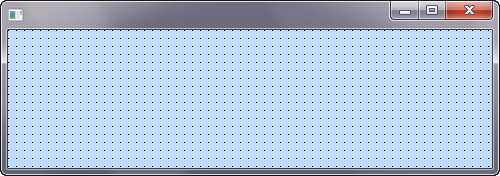
2. Add a push button to the form:
a. Display the tab.
b. Locate the control.
c. Drag and drop the Push Button control onto your form.
To drag and drop, left click on the push button control in the list and hold the left mouse button down. Move the cursor over to the form layout and release the mouse button to drop the control at the cursor position.
Alternatively double-click the push button control in the list to add it to the form and then drag it to the right.
Your form layout should now appear something like this:
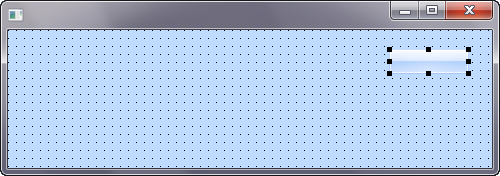
Note: You can also use to move any component around on the form.