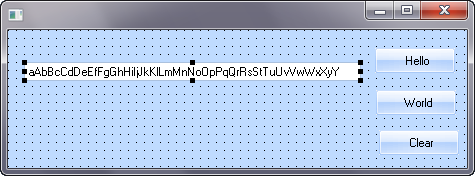Step 6. Add a Field to the Form and Set its Properties
FRM015 - Getting Started with Forms Programming
In this step you will add a field from the LANSA Repository to your form to display the text. You will change the field margins so that you don't display the field label.
1. On the tab, select the node.
2. If Alphabetical Groupings is on, expand the letter to see the list of fields starting with the letter S.
3. Locate the field .
4. Drag and drop the field onto your form.
5. Double-click the field to display the tab and change the property of the field to 0 so that the label is not visible.
You may wish to reposition the field on the form once the label is no longer displayed. You may also adjust the of the field using the tab, or by using the tab to resize the field with the mouse.
Note: with the field selected, you can move the field using the cursor keys while holding down the Control key. This is often the easiest way to position a component accurately.
Your form should appear something like this: