Step 1. Display the Command Assistant
VED030 - Auto Complete and Command Assistant
In this step you will learn how to use the when editing code. The is a prompting facility that helps you to build RDML commands.
1. Use tab to open the iiiDeptQuery function in the editor's tab.
2. Position the cursor on the FUNCTION command. Press F4 to open the tab. It will initially be shown docked, at the bottom of the editor.
3. Float the tab and resize it. It is usually a good idea to use the in this way. When you close it, the settings will be remembered and used the next time it is opened.
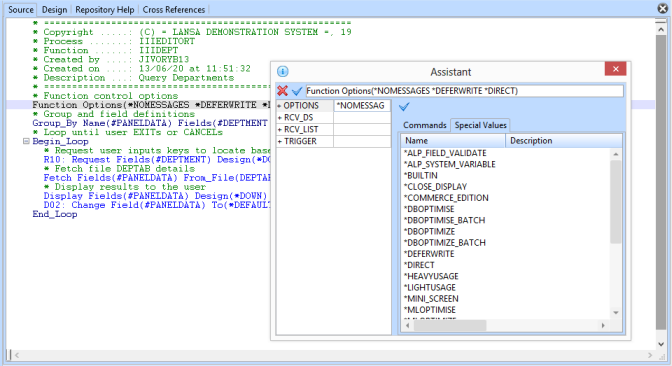
4. Expand the OPTIONS parameter of the FUNCTION command.
5. Select the tab. You will see a list of all options than can be selected and values can be added or changed.

6. Close the