Step 2. Adopt Rule from Reference Field
REP003 - Validation Rules
In this step you will add a rule to the iiiSurname field by adding the rule from its III_NAME reference field.
1. Open the iiiSurname field in the Editor.
2. Select the Rules and Triggers tab.
3. Click the Add button on the ribbon to open the menu and select the Adopt from Reference Field option.
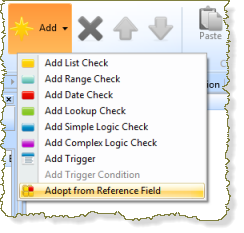
The dialog displays the rules that iiiSurname can adopt from the III_NAME field. In this case there is only one.
4. Select the rule and press the button.
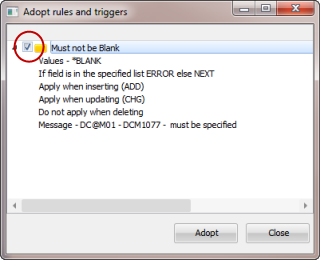
Note: If you press the Adopt button again, the rule will be adopted again.
5. Press the button.
6. Expand the on the tab to display the details.
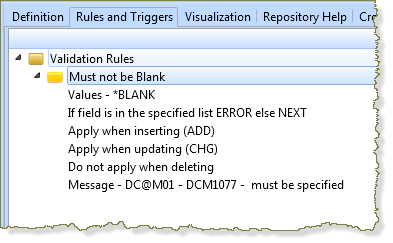
This is a rule. Notice that this is a similar rule as the Simple Logic Check rule specified for the Department field but expressed in a different way.
7. Display the tab. Compare the Rule Definition and the Actions with iiiDeptCode.
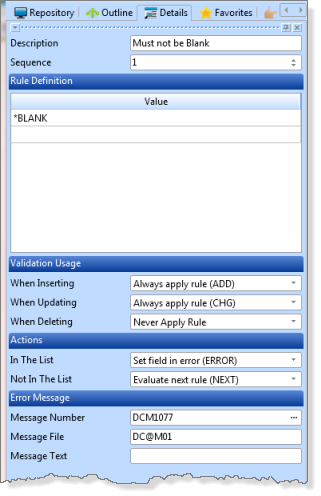
8. Save and close the iiiSurname field.
9. Close the iiiDeptCode field.