Step 2. Details Tab
In this step, you will review the repository field definition for the iiiAddressLine1 field to see how the different tabs are used to edit objects. The tab is used to display and edit selected properties of objects.
1. Select the tab. You can edit most of the basic field characteristics using this tab.
To change the list of and attributes, you must use the tab.
Click on the list. The tab will be displayed as shown:
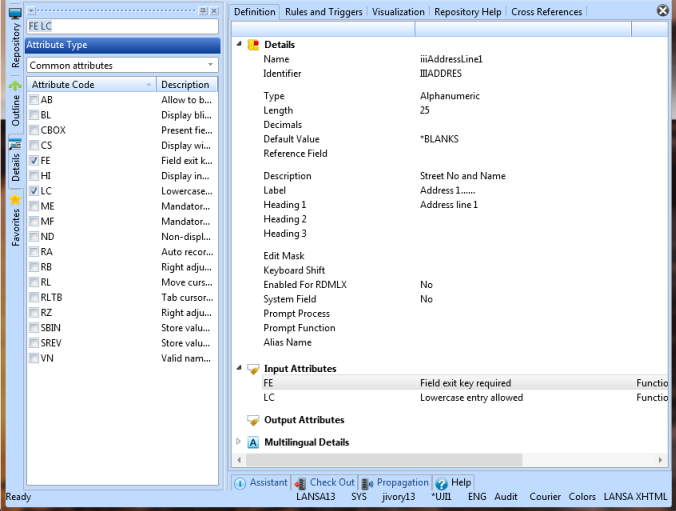
2. Select some of the attributes and you will see that they are immediately included in the list of attributes in the tab.
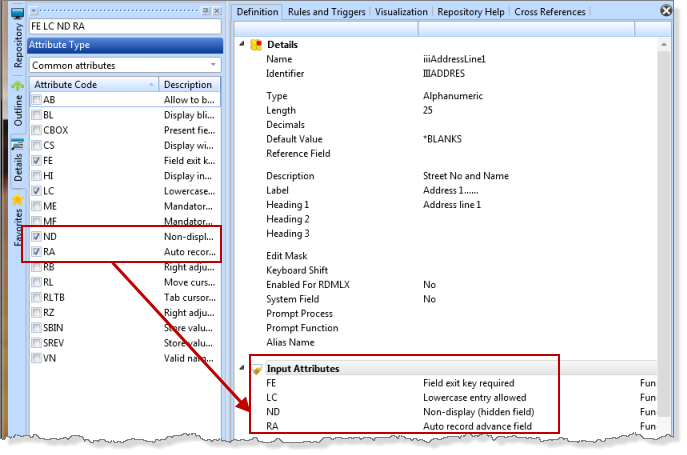
3. Deselect the extra that you selected.
4. Select the tab.
This tab simply displays the rule or triggers details. You cannot edit any of the information from this tab. Information must be selected and edited from the tab.
Expand the list entry Address line 1 cannot be blank. Notice that the tab is now shown on the left:
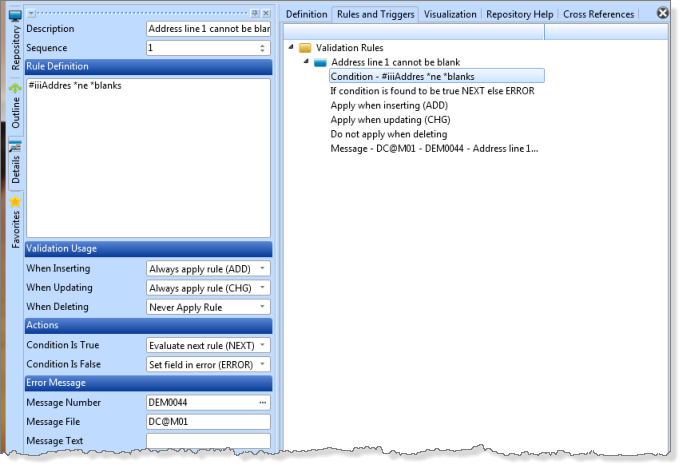
5. Change the of the rule in the tab to say No blanks allowed. Notice that the rule Description in the Rules and Triggers tab is updated as you type.
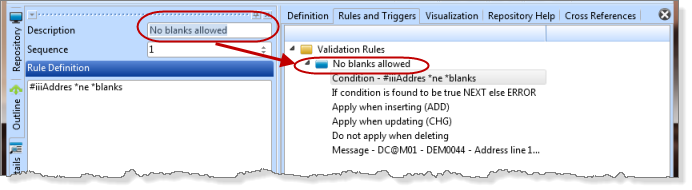
6. On the ribbon, expand the menu, and select
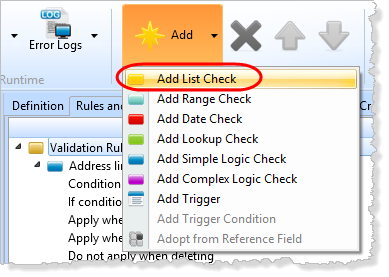
Notice that the details for the new rule are entered using the tab. Do not enter any values.
A number of red triangles have appeared in the interface. If you click on these triangles, an error message will be displayed:
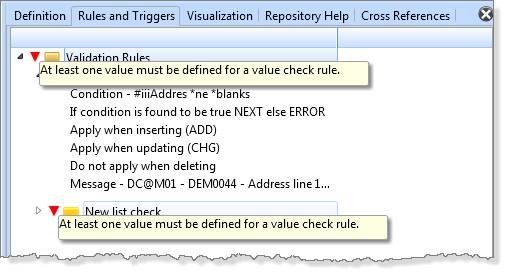
Leave this field definition open,and the errors will be discussed .