Step 4. Open Another Object in Editor
In this step, you will open and view an existing File, the Employee Master file PSLMST, from the tab. This means opening a second object (the first is the field iiiAddressLine1 which you used in and . By opening this second object, you will learn how to switch between objects open in the editor.
1. On the tab, expand the list.
a. Expand the P list. (If you have turned off Alphabetical Grouping, skip this step. Refer to .)
b. Right-click file PSLMST and choose the option from the context menu, to open the file for editing. (You can also open the file by double clicking on the file's name in the tab.)
Note: You will not be changing this file in this tutorial, so it can be opened as read-only if it is checked out read-only, or if you are not authorized to use the file.
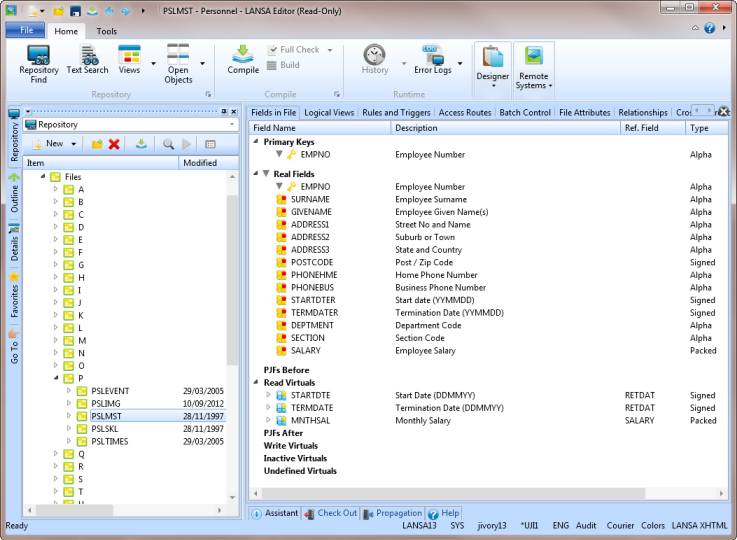
2. Click on the different tabs to view the details of the file definition.
Do not change any file details. Leave the PSLMST field open in the editor.
3. Notice that the and buttons are enabled on the editor toolbar.
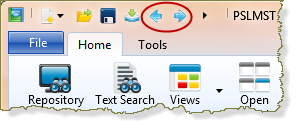
These button switch between the objects that are currently open in the editor.