Step 3. Create a Rule for the iiiSalary Field
REP003 - Validation Rules
In this step you will create a simple logic rule to ensure that the value of the iiiSalary field is always greater than 0.
1. Open the iiiSalary field in the Editor.
2. Select the Rules and Triggers tab.
There are no rules defined for this field.
3. Click the Add button on the ribbon and select the Add Simple Logic Check option.
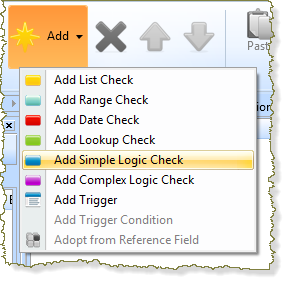
A new simple logic validation rule is displayed.
4. In the tab and the , create the list check rule as follows:
Rule Definitions:
|
Your tab should now look like this:
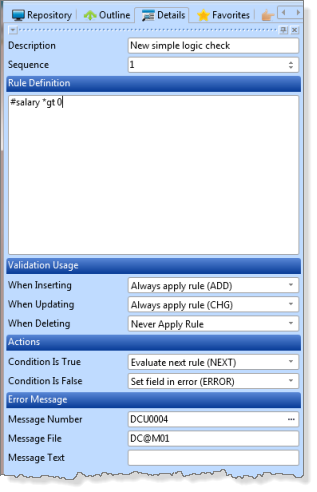
5. Review the settings, ensure the rule is created as follows:
|
The Error message file and message number have been created automatically. Note that the error message text for this message is not very helpful:
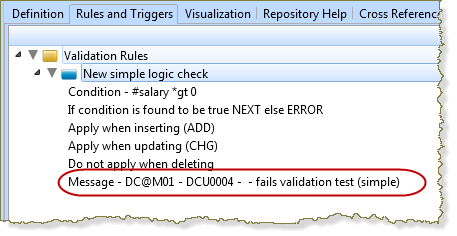
6. To find a more specific error message, on the ribbon, select the option.
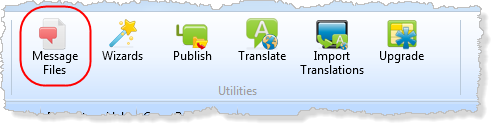
7. In the dialog type greater in the 1st level text contains field and click .
Note that message is appropriate for the rule.
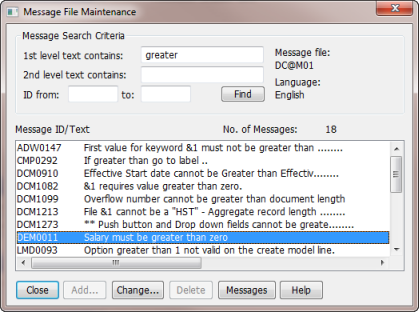
8. Close the dialog and specify DEM0011 as the Message number. Notice the new message text for the field.
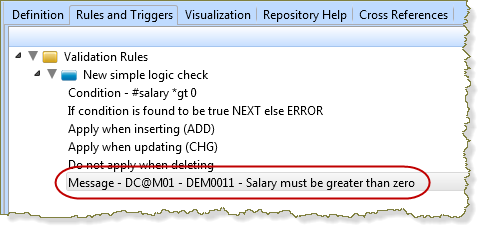
For your own application, we recommend that you use a message from your own message file instead of manually entering the message text for the field.
Do not add your messages to the shipped LANSA message file, DC@M01.
9. Save and close the field.