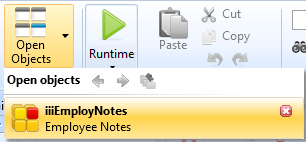Step 2. Review iiiEmployNotes Field Visualization
REP002 - Field Visualizations
In this step you will review the field visualizations created for the iiiEmployNotes field. You will add a multi-line edit box and make this the default visualization.
Multi-line edit box is often the best visualization to use for long character fields.
1. Open the iiiEmployNotes field in the Editor.
2. Select the tab.
You will notice that the standard visualization for a String field is simply an entry field.
3. Press the  toolbar button to add a multiple line edit box visualization for the Notes field.
toolbar button to add a multiple line edit box visualization for the Notes field.
4. Double-click the VisualMultilineEdit visualization to display the tab. Change its property to True.
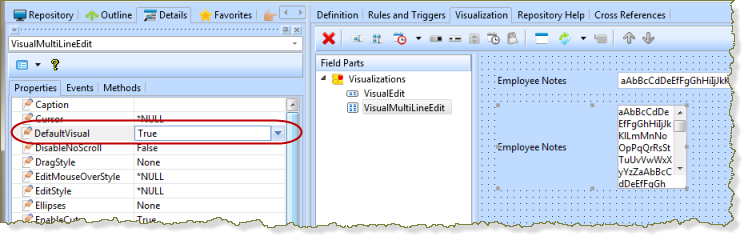
By changing the property to True for the multiline edit box, the property of will be set to False because only one visualization can be the default.
5. Make the property of the VisualMultiLineEdit to 400.
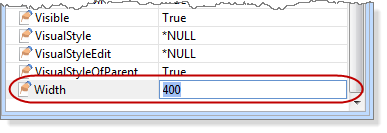
The default visualization for the Notes field is now a multi-line edit box.
6. Save and close the field.
Note: You can close any open object from the view.