Step 5. Outline Tab
In this step you will learn about the tab. The tab is used to view and switch between objects that have been opened for editing. The tab is also used to navigate within an object. It displays information about the structure of an object and will display feature help for object properties.
1. Select the tab. The fields iiiAddress1 and the file PSLMST are shown:
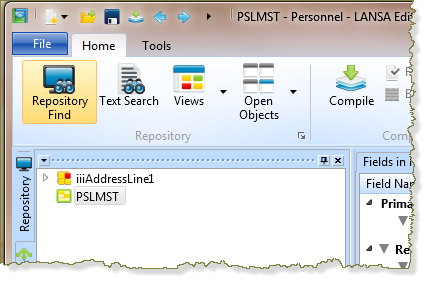
2. Click on iiiAddressLine1. Notice that the field definition is now shown in the editor.
3. Click on PSLMST. Notice that the file definition is now shown in the editor.
4. Click on iiiAddressLine1 again.
5. While iiiAddressLine1 is highlighted, press F2.
Features of iiiAddressLine1 are displayed in the tab.
Default help text is displayed in the tab.
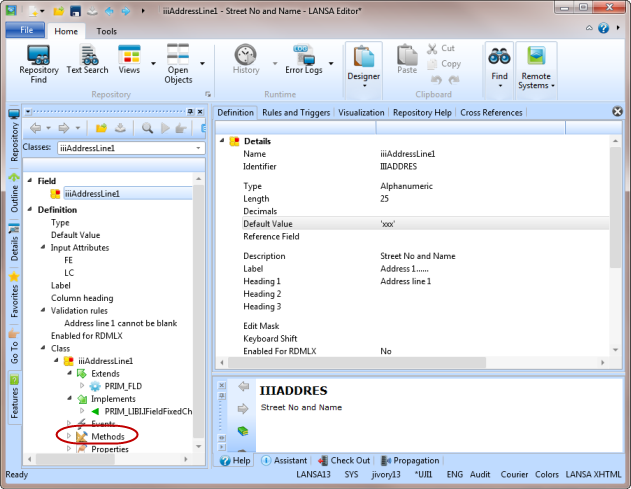
6. Expand the of iiiAddressLine1 in the tab.
7. One by one, double click on some of the Methods of the iiiAddressLine1 field. Help information relating to each Method (context help) will be displayed in tab at the bottom of the editor.
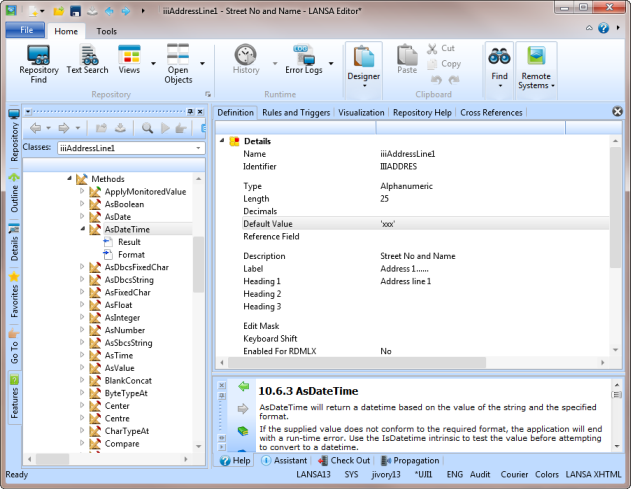
You may resize the Help pane, or float it as a separate window if you wish.