Step 6. Word Wrap
VED010 - Format Source Code
In this step you will change the word wrapping options in the Source view. Word wrapping is used to control how single lines of code are displayed in the editor. Wrapping will ensure that the complete line of code is viewable in the current width of the Source tab.
1. On the menu select , to open the dialog.
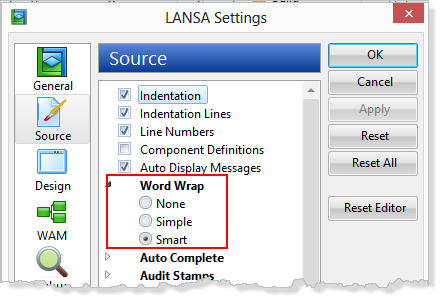
a. Select the icon to view the source code options.
b. Expand the options.
c. Select the option. The default (shipped) setting is word wrap.
d. Click and then .
2. Each line of source code is now shown as a single line.
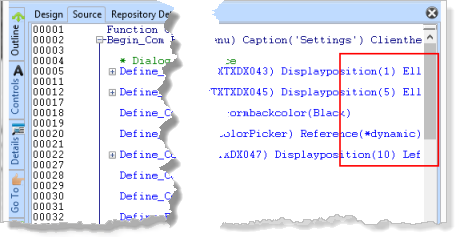
Optional: You can try the other Word Wrap settings to see how they impact the code display.
4.Open the dialog again and reset the setting to .
5. Close the iiiSettingsDialog form in the editor.
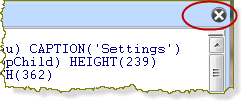
Close the form using the blue cross at the top right of the editor.
No changes should have been made to the code. (If you have made a change by mistake, simply press No when asked to save changes.)
6. The editor will display the iiiDeptQuery function.