Step 3. View Errors
In this step, you will use the tab to quickly locate errors and view the messages associated with an error.
An object cannot be saved if it has errors.
In Step 2. Details Tab , you added an incomplete rule to the iiiAddressLine1 field.
1. With the iiiAddressLine1 field still displayed in the editor, select the tab.
2. Double click on the in the tab.
3. In the tab, change the of the field to xxx. This will cause an error. Red triangles will appear.
4. Press the Save button on the editor toolbar.
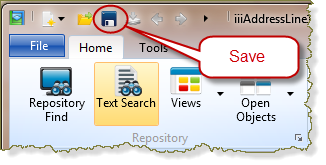
An error message will be displayed.

5. Click .
6. The tab will automatically display showing all error messages related to the object. (The tab can also be displayed by pressing Ctrl + G.)
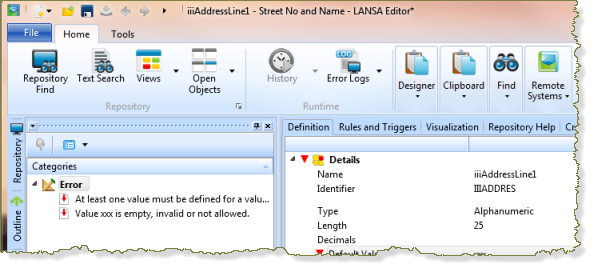
7. Double-click on the red triangle of the error message text ""
Notice that the tab is automatically displayed and the rule in error is selected.
8. Select the Rules and Triggers tab. Click on the  line to display the error details.
line to display the error details.
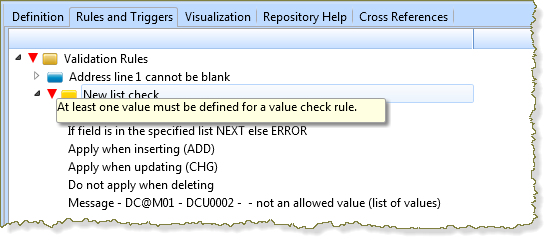
9. Press the delete rule  on the Home Ribbon to remove the incomplete validation rule.
on the Home Ribbon to remove the incomplete validation rule.
10. Select the tab (or press Ctrl+G).
Notice that, once the rule is deleted, the error is no longer listed.
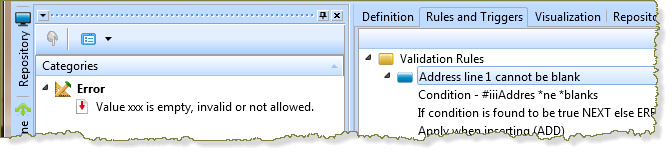
12. Select the tab. Click on the . The tab will be displayed.
13. Enter a value of 'xxx' (with single quotes because this is an alphanumeric field). The error message will disappear.
14. Close the field definition using the option from the menu. When prompted to save the field changes, select .
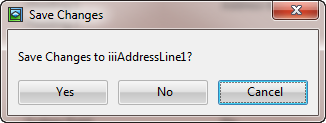
15. The field definition of iiiAddressLine1 should remain open for the next step, .