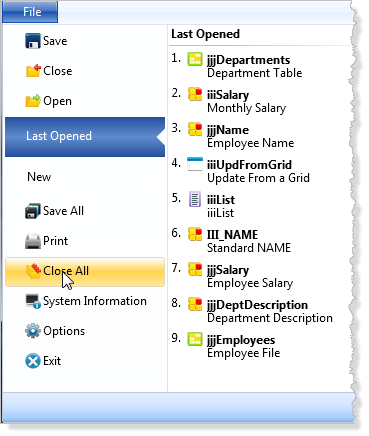Step 8. Change your field definitions
REP001 - Create Fields
In this step you will make minor changes to the field definitions based on the results of your test.
Note: An application must always be recompiled after you have changed field attributes that impact their display within the application.
1. Using the iiiLIST tab, open the iiiSalary field.
a. Set the Default value to *ZERO.
b. Change the Description to 'Monthly Salary'.
c Save and close the field.
2. Using the iiiLIST tab, open the iiiEmployNumber field.
a. Set the Field Length to 2.
b. Save and close the field.
3. Recompile your Field Test application (iiiTestFields form).
a. Switch to the open iiiTestFields form in the editor.
b. On the ribbon in the compile group click on the button shown to open the dialog,
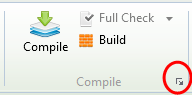
c. Deselect the option.
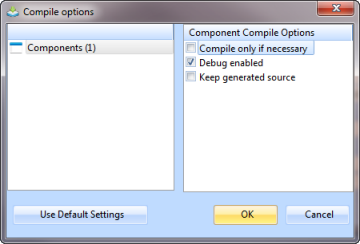
d. Press the button to submit the compile.
4. Execute your Field Test application and notice the change you have made to the label has been actioned.
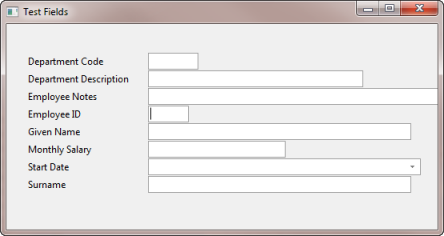
a. Enter an employee number. Notice it can only be two characters long.
b. Notice the Monthly Salary field is blank when form is first executed.
5. Exit the form.
6. Close all objects in the Editor.
Note: You can from the menu.