Step 14. Understanding Events
FRM015 - Getting Started with Forms Programming
1. Drag and drop field STD_DESCL on to the form. Set up its properties as follows:
|
2. Change the properties of the first field STD_TEXT as follows
|
Your form should now look like the following:
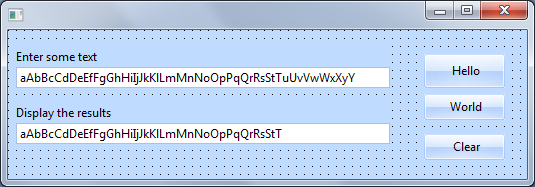
3. Select the first field STD_TEXT and create a event for it. Remember you can do this either using the tab on the tab, or using the right mouse menu /
4. With the STD_TEXT selected, press F2. Alternatively use the right mouse menu and select .
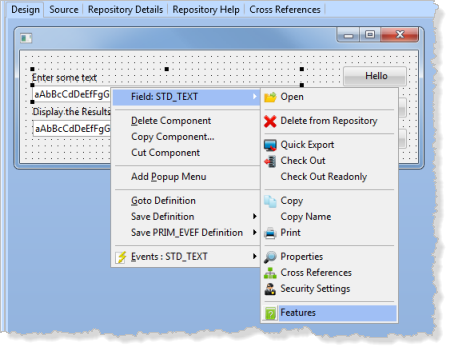
The Features tab shows the events, properties and methods for the selected component, in this case field STD_TEXT.
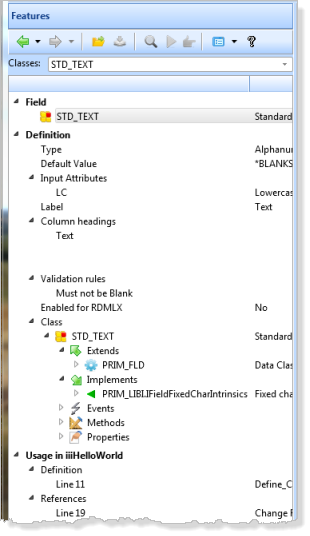
5. Click on the button in the tab toolbar and choose Category View:
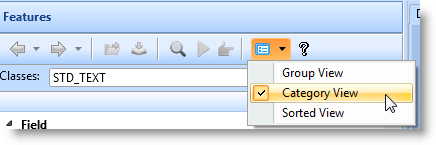
6. Expand the for this type of field. Scroll down and note that there is an method.
7. Double click on the method to see the for it.
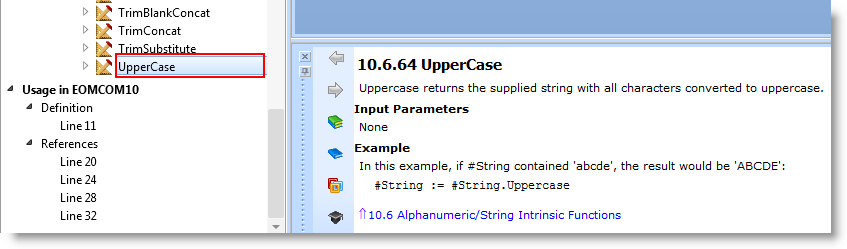
8. Add the following code to the STD_TEXT.Changed event routine. New code is shown in bold.
Evtroutine Handling(#STD_TEXT.Changed) Options(*NOCLEARMESSAGES *NOCLEARERRORS)
#STD_DESCL := #STD_TEXT.upperCase
Endroutine
9. Change the CHANGE statement in the CLEAR.Click event to include STD_TEXT.
Change Field(#STD_TEXT #STD_DESCL) To(*blanks)
10. Recompile and test your form. Type into the first field and observe the output in results field. Your form should look like the following:
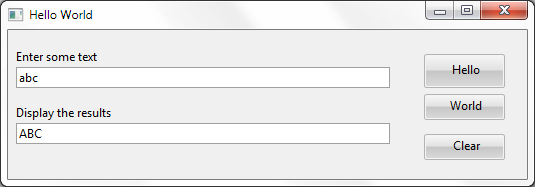
Observe that for every change event (character typed) the STD_TEXT.Changed event routine is executed and replaces STD_DESCL with the new value of STD_TEXT.
11. Change the STD_TEXT.Changed event routine logic to the following:
#STD_DESCL := #STD_TEXT.upperCase.Reverse
12. Recompile your form. Make sure the form was closed before recompiling.
13. Test your form. Type into the first field. The results should look like the following:
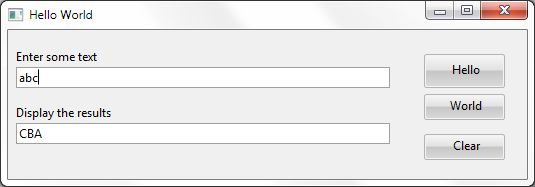
14. Clear the fields using the Clear button. Click on the Hello button. Your form should look like the following:
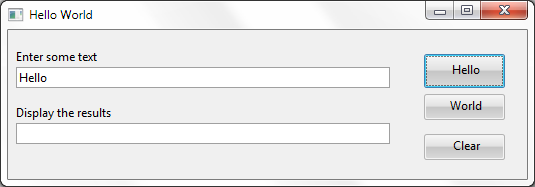
The Changed event for field STD_TEXT has not been triggered. Programmatic changes to a component (in this case a field) do not trigger its events.