Step 2. Create a Prototype Application – iii HR
1. From the Tools ribbon, menu, start Visual Frameworks using the Designer option.
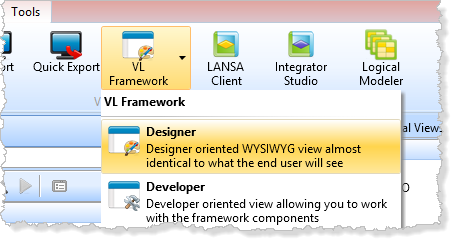
2. If the Select Framework File dialog is shown, select the checkbox and click .
Alternatively, your trainer may inform you which framework name to use.
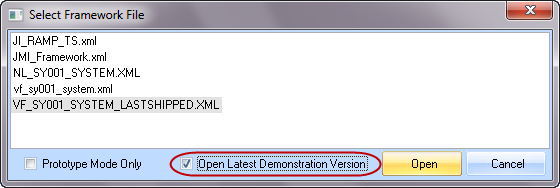
The dialog is shown once you have opened any frameworks, other than the default vf_sy001_system.xml framework.
3. Once your framework has loaded, start the Instant Prototyping Assistant from the Framework menu.
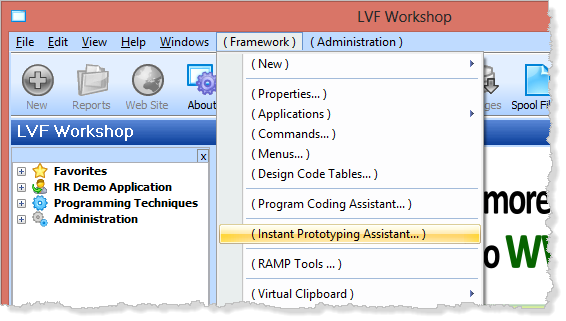
4. Enter your new , _Employees and Statistical Reports separated by a comma. Notice the underscore character at the beginning of _Employees. This will avoid a conflict with the shipped framework Personnel Demonstration business objects.
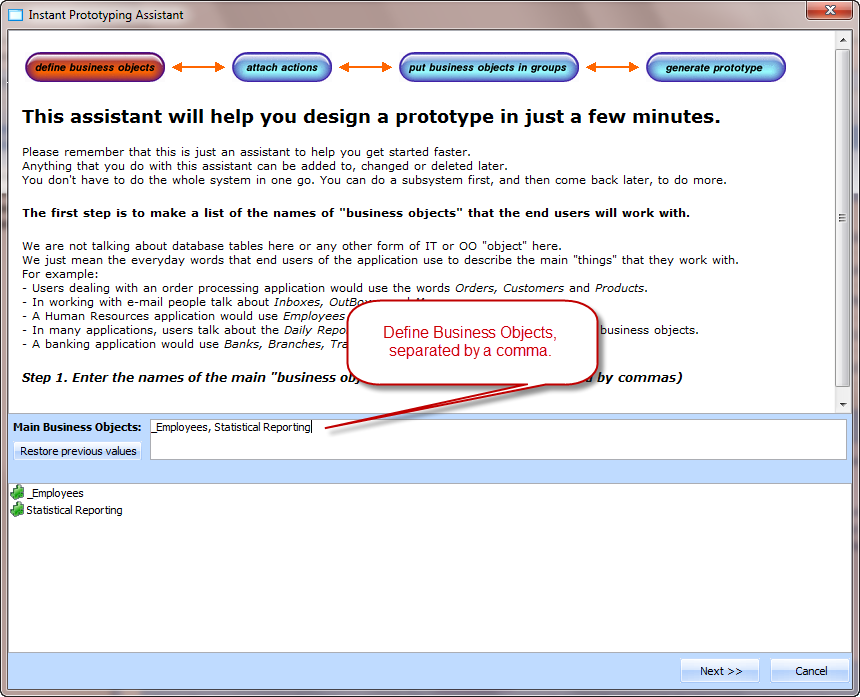
Click the button.
5. will contain the default, Details, New and Notes actions. Define the additional actions required for _Employees and Statistical Reports. These are Skills, Address, Weekly Reports and Monthly Reports. Each should be separated by a comma.
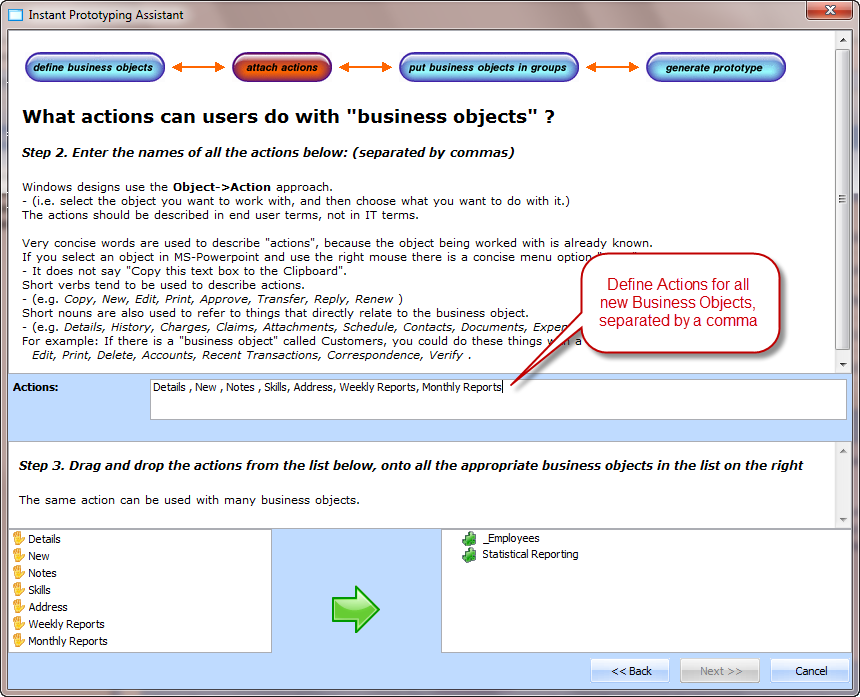
6. Hold down the key and select Detail, New, Skills and Address. Select the highlighted actions and hold down the left mouse to drag and drop them onto the _Employees business object.
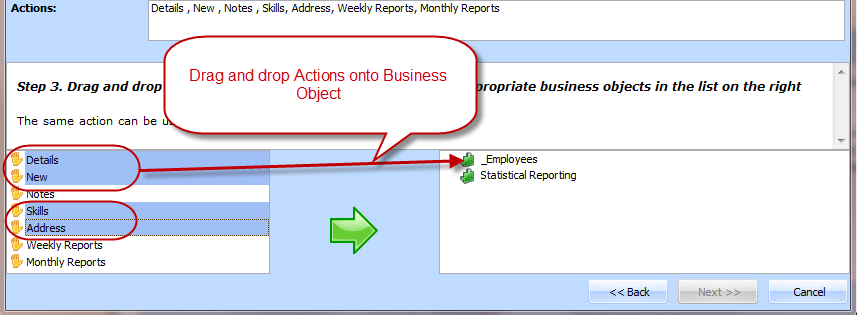
7. Repeat these steps to drag and drop actions Weekly Reports and Monthly Reports onto the Statistical Reports business object.
Your business object should now look like the following:
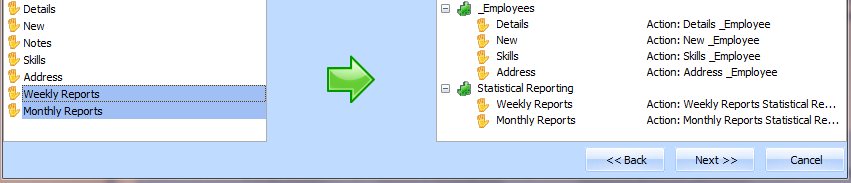
Click the button.
8. Using your initials instead of iii, define the iii HR application.
Drag and drop the _Employees and Statistical Reports business objects onto the iii HR application.
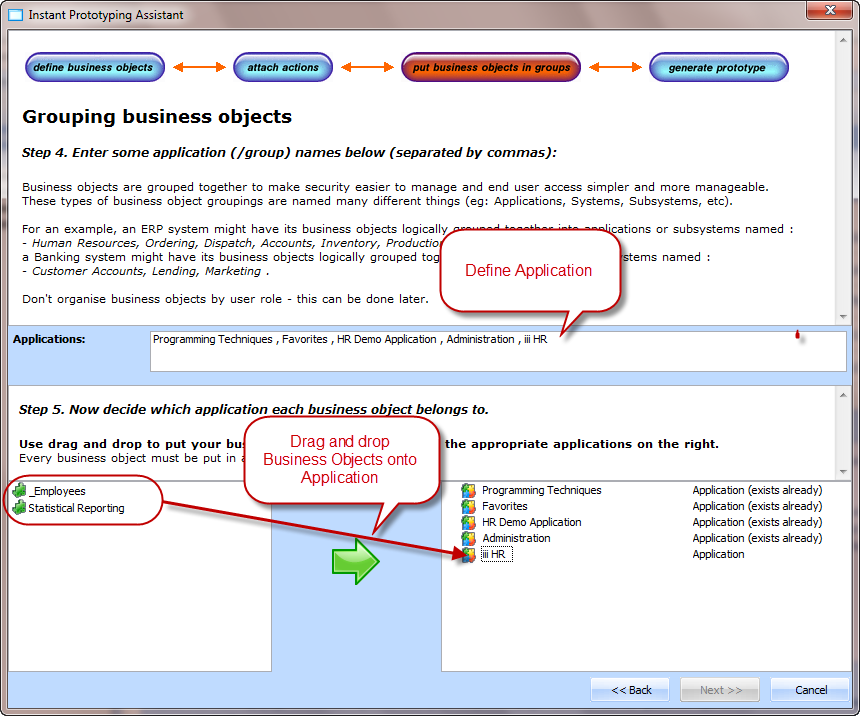
Your iii HR application should now look like the following:
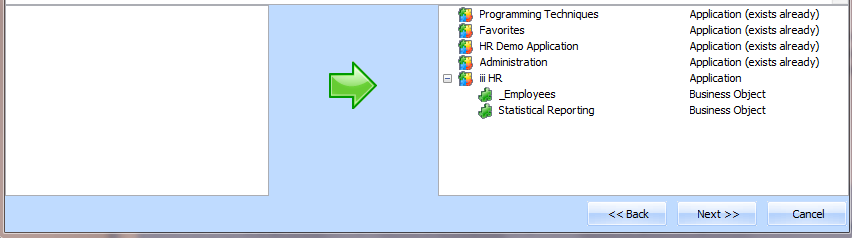
Click the button.
9. On the final dialog, click the button to generate your iii HR application.
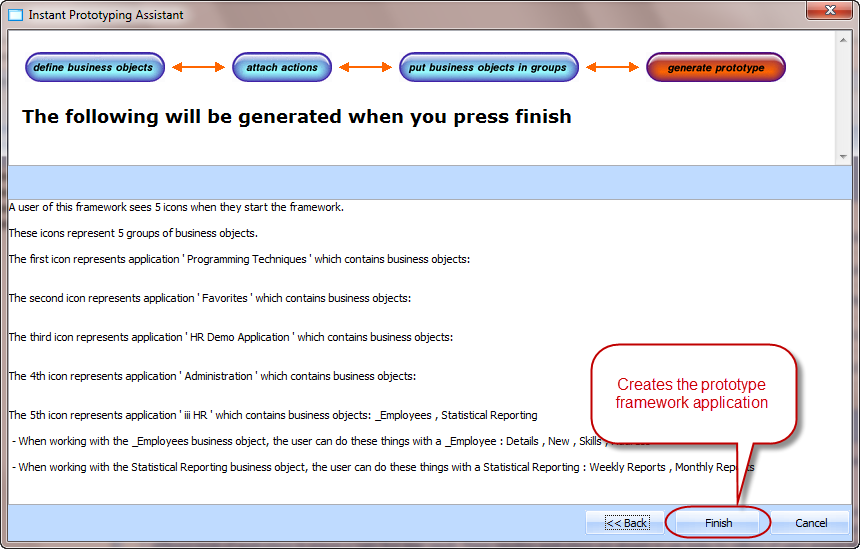
10. From the menu, your framework.
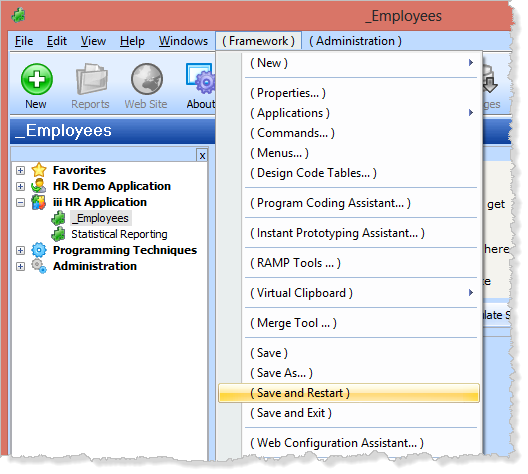
Note: Your framework is an XML file. It is good practice to regularly save your work. You will also find that the Framework design tools will automatically prompt you to save your framework at regular intervals. By default this is every 10 minutes.