Step 2. Snap in Your WAM Command Handler
Once you have compiled your command handler and are ready to test it you need to snap it into the Framework. To snap in your own command handler:
1. Display the Framework.
2. Select the iii HR application and display the properties of the Employees object by double-clicking it.
3. On the resulting dialog, click the tab.
4. Select the command.
5. Click the radio button in the group box. Use the button to open the dialog. Locate your Details command handler WAM. Select it and click to return the name to the framework.
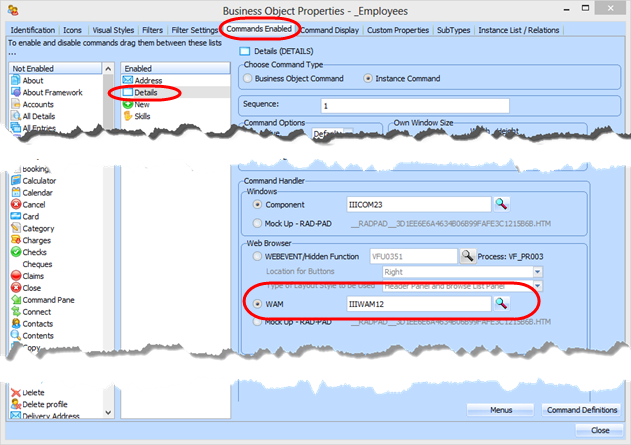
6. Use the menu and select the option . Accept the prompt to upload the Framework and wait while the upload completes.
7. Use the menu and use the option to Select the default options and press .
8. Select the iii HR application in the web Framework and then the Employees business object. Bring the filter topmost. Type in a partial surname and click Search. Now click on an employee.
9. Your command handler for Details is now snapped in the web Framework and is usable.
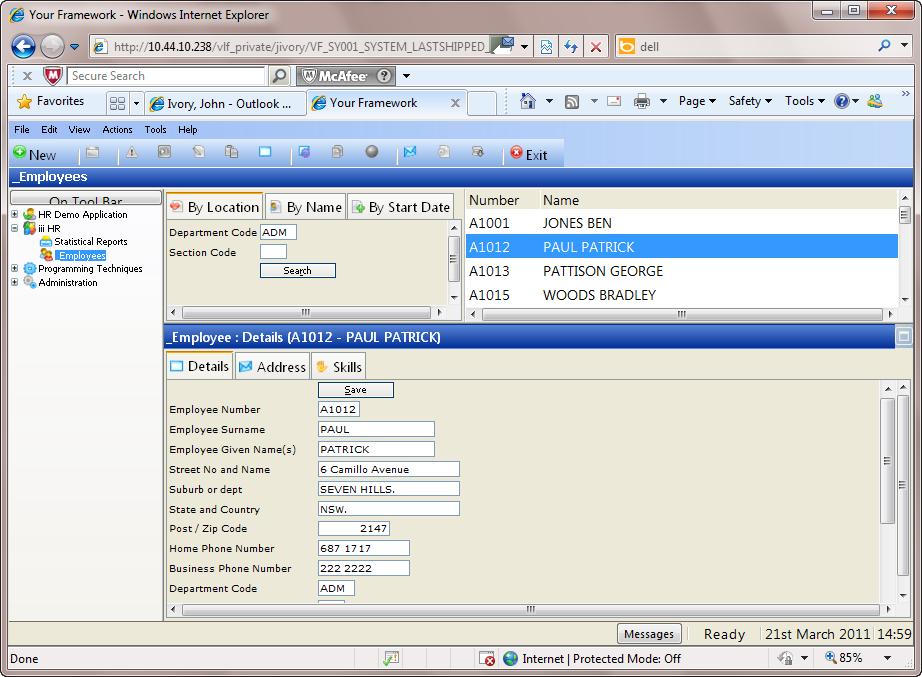
10. Test your By Location filter:
a.Enter a department code (e.g. ADM) and search to populate the instance list with employees for all sections in the department.
b.Enter a department code and section code (e.g. ADM and 01) to populate the instance list with employees for section 01 only.