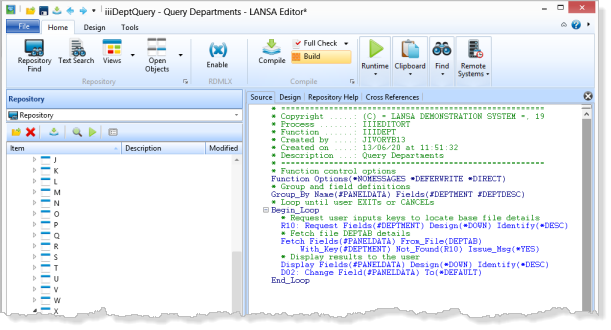Step 2. Create a Process and a Function
VED010 - Format Source Code
In this step you will create a new Process iiiPRO01. Processes are containers used to group together a set of functions. When executed, processes appear as a menu. Processes are also used to control characteristics of the functions that they contain.
After creating the process, you will create a function belonging to the process. Functions are programs that contain RDML code. You will use this sample function, along with the sample form, to learn the basics of controlling the display of LANSA code in the editor. The actual meaning of the code is not important.
1. First, create a new process from in the menu, and selecting :
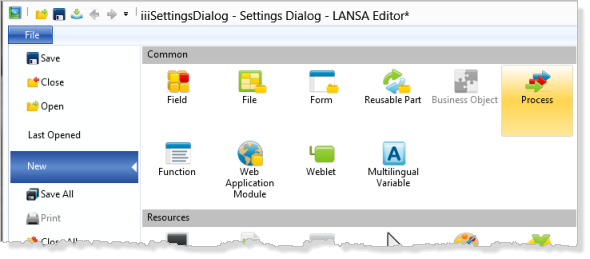
a. Enter a of iiiEditorTesting (where iii=your initials) or DEMPRO01 if you are using a trial version of Visual LANSA.
b. Enter a of Demo Process.
c. Uncheck the option.
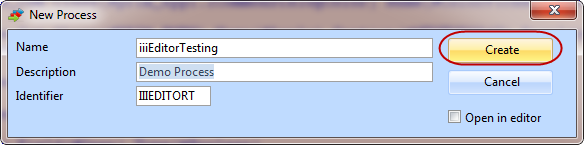
d. Press the button.
2. Use menu / to create a new function:
a. Enter a of iiieditortesting (where iii=your initials) or DEMPRO01 if you are using a trial version of Visual LANSA . Note that this name will be completed as you type, if a match is found in the Repository.
b. Enter a of iiiDeptQuery (where iii=your initials).
c. Enter a of Query Departments.
d. Select FRENQ01 – Flat Screen Enquiry.
e. Do not select .
f.. will be automatically selected.

g. Click the button.
h. Complete each as shown and click .
|
Prompt |
Enter |
|
Enter the name of the base file to be used by this template |
DEPTAB |
|
Do you want this function to be part of an ACTION-BAR style process |
N |
|
Fields to appear on Display |
DEPTMENT |
|
|
DEPTDESC |
|
Design fields on the enquiry panel DOWN or ACROSS the screen |
DOWN |
i. Click to create the RDML code.
5. The tab showing the RDML code for this function will be shown.