Step 4. Execute Your Application Client Server
REP012 - Check In Objects
In this step you will execute your Department Maintenance application in client server mode, to access the new Department Table which you have just created on the server.
1. In the iiiLIST tab select the form iiiMaintDepartment and click on the Execute  button.
button.
2. In the Execute dialog select the appropriate server type, for example Form as Client to RDMLX iSeries Server.
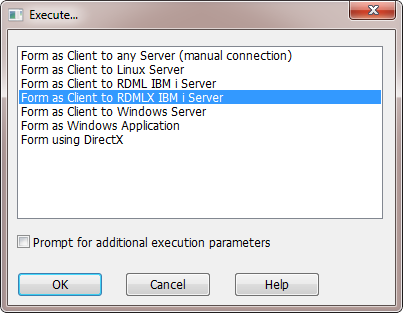
3. Press . Your application starts executing connected to the server.
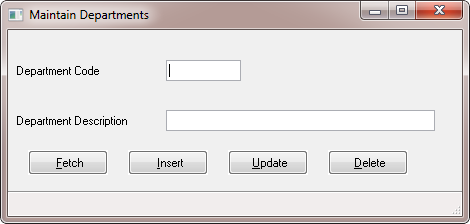
In this case your form is accessing the Department Table on the server via its OAM which was also created when you checked the file in.
4. Try to fetch the details of the department ADM.
The Department will not be found because no data was checked in when the file definition was moved to the server. (Note that you can create simple functions to transfer data between LANSA master system and Visual LANSA files.)
5. Insert the details for the Administration department and then them.
6. Try to insert another department with the code and description blank. Note that you see the same validation error messages as when you tested the form locally. The OAM on the server, has the same business rules compiled into it.
7. Exit your form.