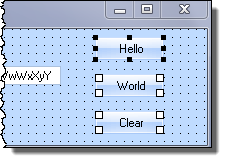Step 12. Align and Size Components
FRM015 - Getting Started with Forms Programming
1. With the view open for form iiiHelloWorld, select the top push button, hold down the shift key and select the other push buttons.
Note the 'handles' for the first button are black. The handles for the other two buttons are white. You are going to align the second and third button relative to the first.
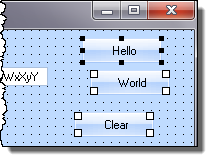
2. Display the tab on the ribbon and select the command.
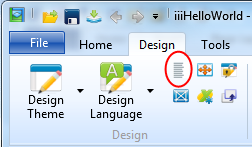
3. Select the and options:
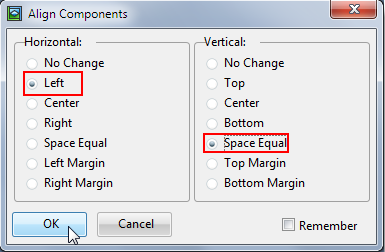
Note: The checkbox will retain these settings for this session of Visual LANSA
Your form should now look like this:
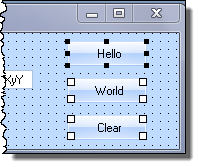
4. Select the Hello button and reduce its height and width.
Tip: First unselect the group of buttons by clicking anywhere on the form.
5. Resize the Hello button by holding down the left mouse button on one of the handles and dragging. Alternatively, select the button and hold down the Shift key and using the cursor control keys.
6. Again, holding down the Shift key, select the Hello button and then the other two buttons.
7. Use the Edit / Size dialog to resize the second and third button, based on the first.
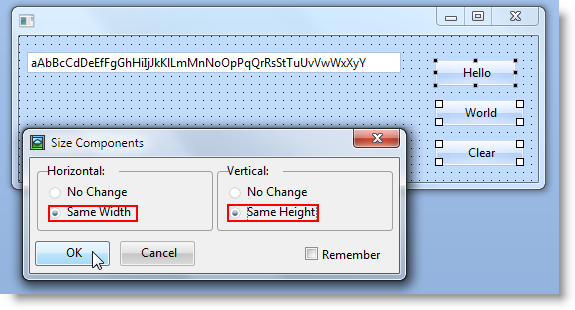
8. Select the buttons to be the same width and same height.
Your form should look like the following: