Step 2. Add Fields to the Form
FRM025 - Insert a Database Record
1. Select the tab. Expand the group. If necessary change the Files group to by using the right mouse menu on the Files group.
2. Expand the P group and expand the file PSLMST. Your Repository tab should look like the following:
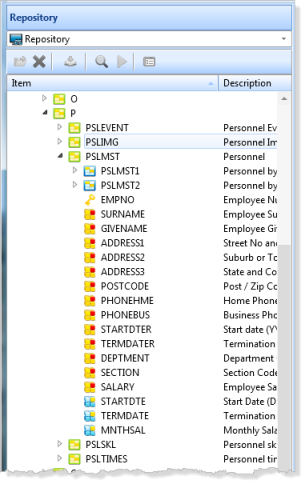
3. Enlarge the form by dragging its lower edge.
4. On the tab, hold down the key and use the left mouse button to select EMPNO and then PHONEBUS. All fields between these will be selected. This is a standard Windows technique.
5. Drag these fields onto the form, towards the top.
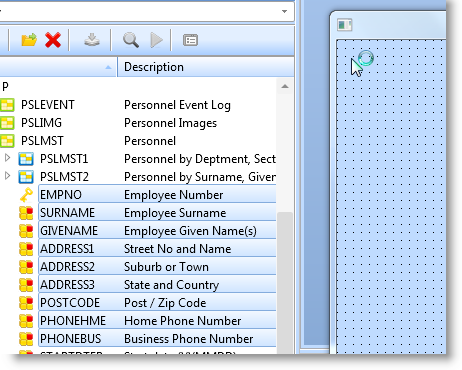
6. Select the group of fields from DEPTMENT to STARTDTE and drag these onto the form just below the others.
Note: STARTDTE is a virtual field which updates the real field STARTDTER.
7. Click on the form to unselect the last group of fields. With the Shift key held down, select EMPNO and then select each of the other fields. Then use the dialog from the tab, to align the fields on the left, spaced equally.
Your form should look like the following:
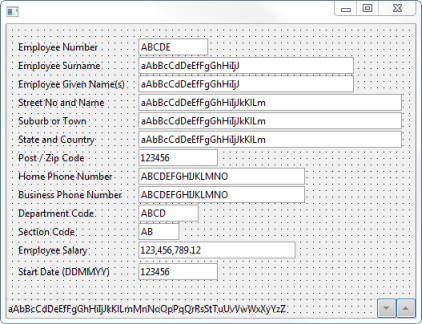
8. Save your form.