Step 4. Snap in the WAM By Location Filter
In this step, you will snap in your filter.
1. In the Framework, close the .
2. Select the iii HR application and double-click the Employees business object.
3. On the resulting dialog, select the tab.
4. Select the filter. You will replace the web mock up filter with your real filter.
5. Click the tab.
6. Click the WAM property radio button in the Web Browser group box.
7. As before use the button and the dialog to find your WAM filter and return the as the component name..
8. Use the menu and select the option to save the Framework.
a. Accept the prompt to upload the Framework and wait while the upload completes.
b. Use the menu and select the option to
c. Take the default options and press .
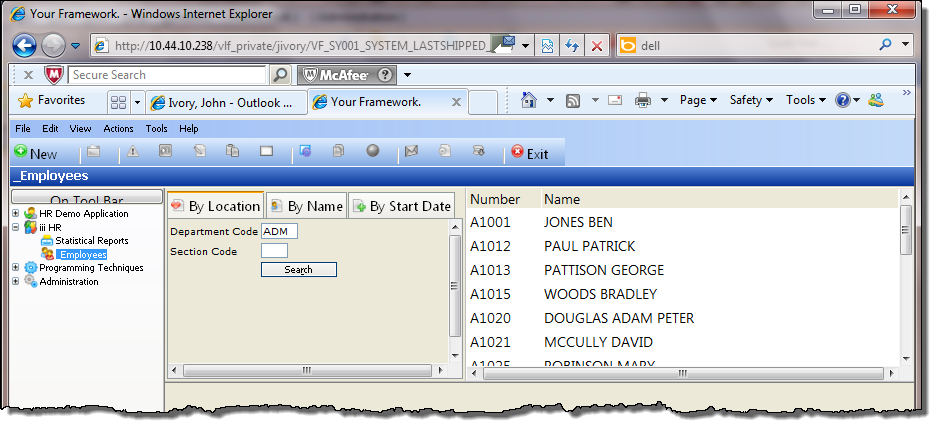
9. Your filter is now snapped into the Framework and is usable.
10.Test your By Location filter:
a.Enter a department code (e.g. ADM) and search to populate the instance list with employees for all sections in the department.
b.Enter a department code and section code (e.g. ADM and 01) to populate the instance list with employees for section 01 only.